03 Understanding Object Relations
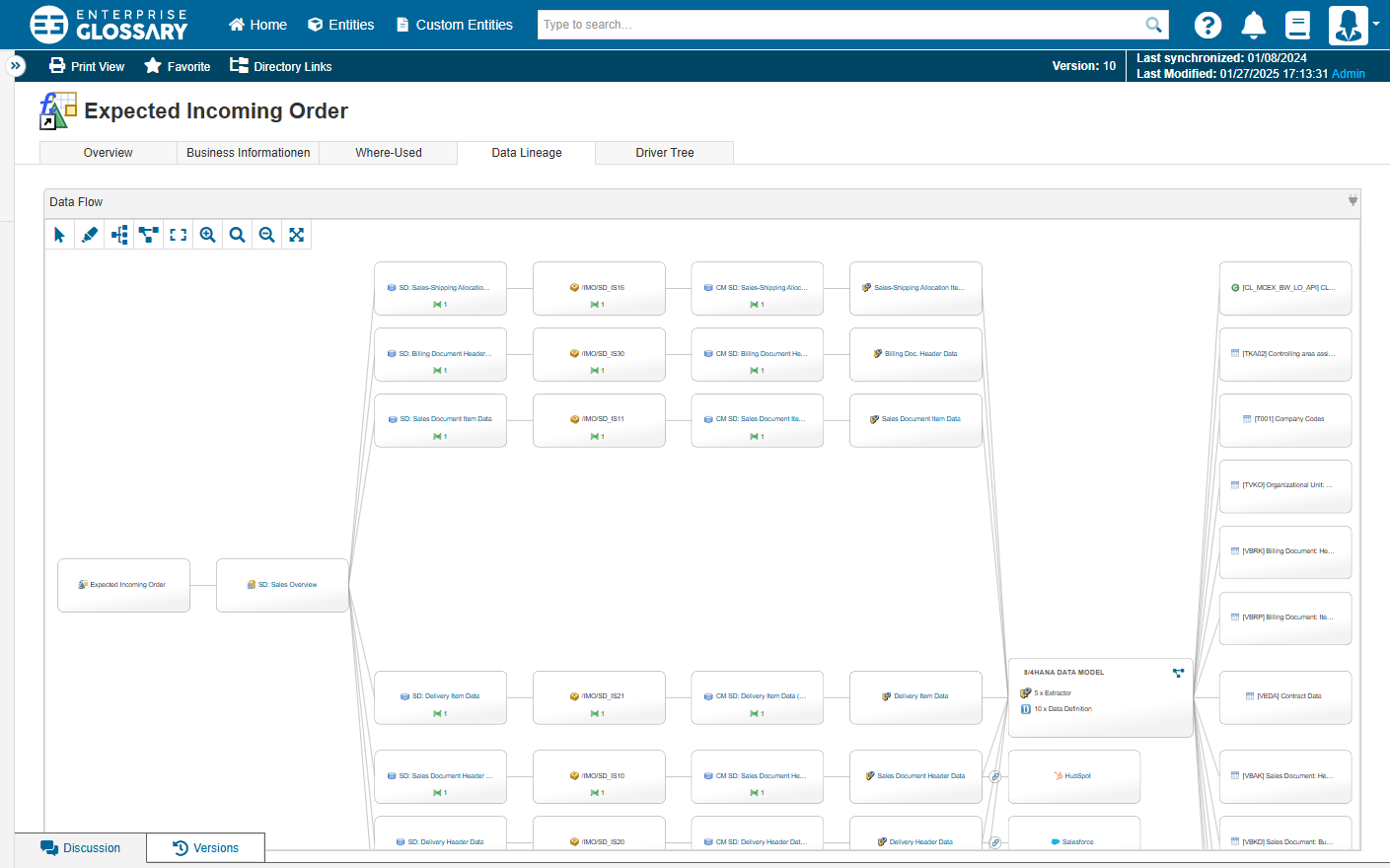
In addition to the structure and calculation of objects, the relationships between the objects naturally play a decisive role. From simple where-used lists to data lineage at field level, Enterprise Glossary offers you powerful tools to determine the relationships and dependencies between objects.
Exemplary questions:
In which Queries is this Key Figure used?
In which Lumira reports is this Query used?
What are the data sources for this SAC story?
More information: Where-used Field Data Lineage Data Origin
demo.enterprise-glossary.de
Where-Used
This section describes how to use the "Where-Used" feature.
Find and open the :BasicKeyFigure: Basic Key Figure
Purchase Order Quantity(technical name0ORDER_QUAN).Open the Where-Used tab located directly below the Entity title.
In the “Usage In” category you can see all the Queries as well as Calculated and Restricted Key Figures where the Basic Key Figure is used.
Click on the Query :BWQuery: MM-PUR: Procurement Value Analysis to jump to the corresponding Entity in Enterprise Glossary.
Data Lineage
This section describes how to use the "Data Linegae" feature.
Find and open the :PowerBiDashboard: Power BI Dashboard
Dashboard Orders(ID271865b1-91cc-4bc4-b159-fb69e4cfc4f3).Open the Data Lineage tab located directly below the Entity title.
In the “Data Flow” field you can see the Data Lineage of the Power BI Dashboard. Elements from different System types are grouped by Data Model nodes, for example the BW Data Model groups all elements from SAP BW.
Click the Expand View :Chart-Project: icon on a Data Model node to expand it individually, or click it in the toolbar to expand all Data Model nodes at once.
The expanded view provides a complete overview of the data flow across Power BI, SAP BW, and SAP S/4HANA.
Data Origin
This section describes what the “Data Origin” feature offers you.
Find and open the :PowerBiDashboard: Power BI Dashboard
Dashboard Orders(ID271865b1-91cc-4bc4-b159-fb69e4cfc4f3).In the category “Detail Information“ you can find the “Data Origin” field.
 The Data Origin field lists the deepest sources of the :PowerBiDashboard: Power BI Dashboard that Enterprise Glossary recognizes. It gives you a quick overview of the sources without presenting the entire data flow.
The Data Origin field lists the deepest sources of the :PowerBiDashboard: Power BI Dashboard that Enterprise Glossary recognizes. It gives you a quick overview of the sources without presenting the entire data flow.
![]() The Enterprise Glossary provides many ways to analyze and track relationships between the various elements of your business intelligence. This allows users to find existing implementations or make informed suggestions about what needs to be implemented.
The Enterprise Glossary provides many ways to analyze and track relationships between the various elements of your business intelligence. This allows users to find existing implementations or make informed suggestions about what needs to be implemented.