02 Understanding Object Definitions
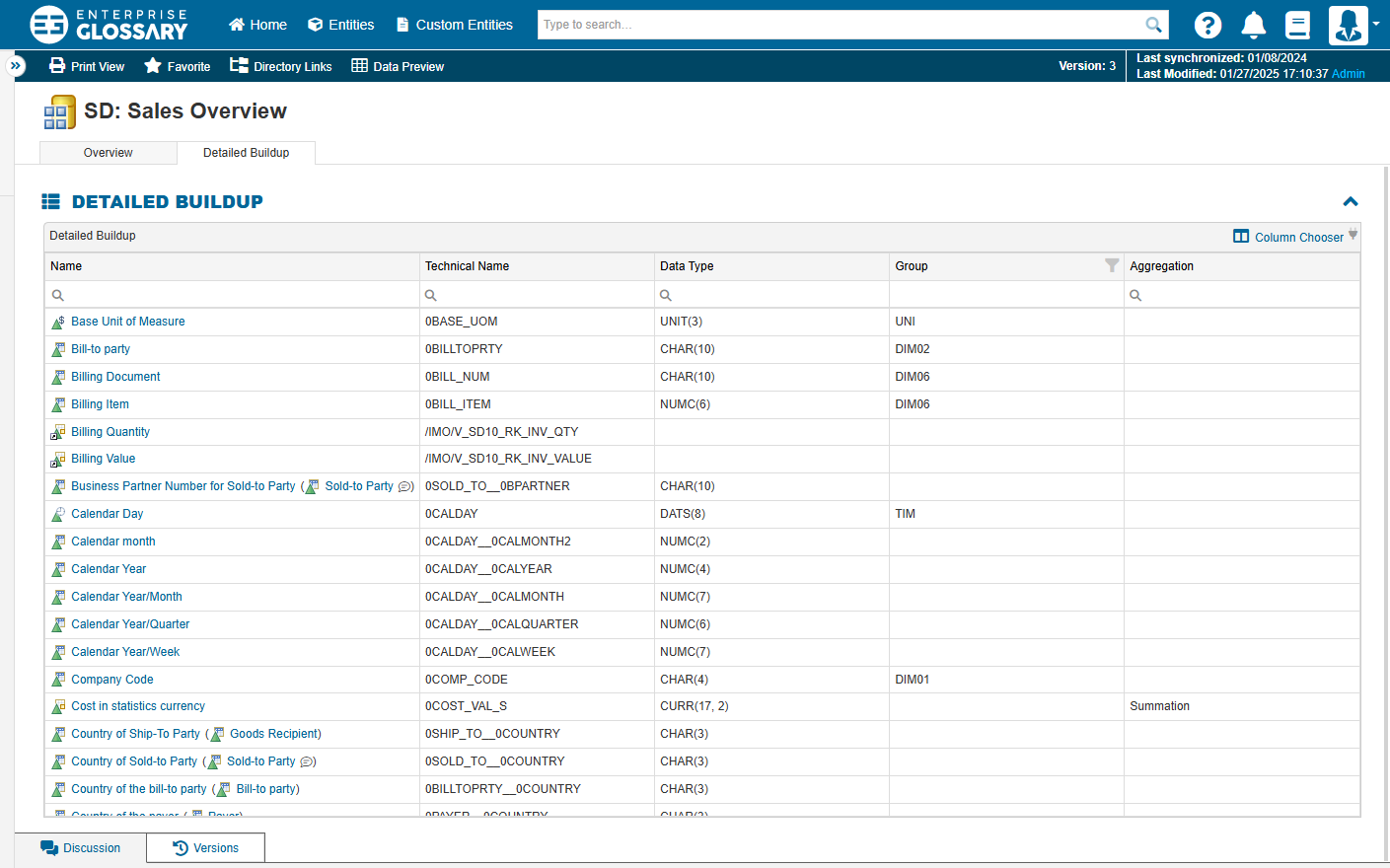
What information can be viewed for the synchronized objects? This depends on the object type and the corresponding template. Information to identify an object is always available, such as the description, the technical name or a technical ID. In addition, the buildup or definition is also available for some object types. You can then see, for example, which objects the entity is made up of, which filters or restrictions are set or what the formula for the calculation looks like.
Exemplary questions:
What InfoObjects and Fields are part of a certain InfoProvider?
Which Variables are used in a particular Query?
How is a certain Key Figure calculated? Which Key Figures are involved across all levels of a calculation?
More information: http://manual.enterprise-glossary.de/composite-provider-buildup http://manual.enterprise-glossary.de/driver-tree
demo.enterprise-glossary.de
Buildups
CompositeProvider
This section describes how you can view the structure of InfoProviders.
Find and open the :CompositeProvider: CompositeProvider
SD: Sales Overview(technical name/IMO/V_SD10).In the category “Detailed Information” you can find the “Buildup” field. This field gives you a simple list of the InfoObjects, Fields, and Navigation Attributes of the InfoProvider.
Open the Detailed Buildup tab located directly below the Entity title.
The “Detailed Buildup” field allows you to search and filter the buildup of the Composite Provider. For example, you can filter by data type. Entering "CURR" into the filter will display only the key figures of that data type.
Query
This section describes how you can view the structure of Queries.
Find and open the :BWQuery: Query
SD: Expected Incoming Orders Based on Open Quotations(technical name/IMO/V_SD10_Q0005).In the “Detailed Information” category, various fields are displayed that show the structure of the query. The rows and columns, as well as free characteristics and global filters can be viewed.
Calculations
Resolve Formulas
This section describes how to understand the calculations across all levels.
Find and open the :CalculatedKeyFigure: Calculated Key Figure
Expected Incoming Order(technical name/IMO/V_SD10_CK_EXP_INORDER).In the “Formula” category you can find the formula of the Calculated Key Figure.
You can resolve and replace calculated key figures in the formula by clicking on them. Click on :CalculatedKeyFigure: Open Quotation Net Value and :CalculatedKeyFigure: Sales Probability.
To return to the original state of the formula, you can right-click on one of the resolved key figures and select Substitute :Angles-Up: from the context menu.
In the formula toolbar, you can also select Resolve All :Angles-Down: and Substitute All :Angles-Up: to completely resolve the formula across all levels or to completely reset it to its original state.
Driver Tree
This section describes how to use the driver tree.
Find and open the :CalculatedKeyFigure: Calculated Key Figure
SD: Expected Incoming Orders Based on Open Quotations(technical name/IMO/V_SD10_CK_EXP_INORDER).Open the Driver Tree tab located directly below the Entity title.
You will now see all the key figures that are included in the calculation. The definitions of calculated and restricted key figures can either be expanded individually at the nodes. Or all definitions can be displayed at once by clicking on Expand All Nodes :Angles-Down:.
In situations where the connections are difficult to read, you can highlight the complete path of a node by selecting Highlight Path mode :Highlighter:.
![]() In this section, you learned how the Enterprise Glossary provides information about the definition of SAP objects. The tool provides in-depth information about the structure and calculations of SAP objects and makes it easy to perform checks and other searches for a large number of users.
In this section, you learned how the Enterprise Glossary provides information about the definition of SAP objects. The tool provides in-depth information about the structure and calculations of SAP objects and makes it easy to perform checks and other searches for a large number of users.