01 Finding your Entities

The Enterprise Glossary can quickly provide you with an overview of the existing reporting landscape. On the left, you can use the directory and its folders to organize important reporting entities. At the top, you can use the search bar to find entities that correspond to certain keywords, or use the advanced search to find entities that match multiple specific filters.
Exemplary questions:
Which key figures, reports and dashboards are available for a specific topic?
Which queries have a specific keyword or element in the global filter?
What characteristics have a certain Navigation Attribute and are authorization relevant?
More information: http://manaul.enterprise-glossary.de/search
demo.enterprise-glossary.de
Basic Search
A directory can be viewed on the left-hand side of the application. This directory can be fully customized to display your own objects in an easy-to-find manner. Alternatively, objects can also be searched for using the search function or via the Entity grid.
Try calling up the BW query SD: Expected Incoming Orders Based on Open Quotations (technical name /IMO/V_SD10_Q0005)either via the directory or the search.
![]() Typing in the search bar will display a dropdown list of entities whose titles match your search terms.
Typing in the search bar will display a dropdown list of entities whose titles match your search terms.
All available Entities can be found under Entites :Cube: in the main navigation bar on the top of the application. Here you can see all synchronized and all custom entities. You can use the columns to filter the list. Additional columns can be added via the column chooser in the top right corner.
Advanced Search
Use the Advanced Search to find an Entity that matches more specific search criteria. That way you can find for example all Variables that are ready for input and also have a optional variable entry.
Open the advanched search options by clicking in the searchbar and selecting Advanced Search Options from the dropdown.
Remove all selected Entity Types in the top left corner.
Select Variable :BWVariable: under SAP Business Warehouse as the only selected Entity Type.
Under Add Filter select Entry required.
Enter
Optionalin the text box of the Entry required filter and click Apply. Applying the filter does not immediately affect the search results. Clicking "Apply" will apply the filter to the next search. Clicking "Search" in the filter will initiate a search with all the applied filters enabled, including the selected one.
Applying the filter does not immediately affect the search results. Clicking "Apply" will apply the filter to the next search. Clicking "Search" in the filter will initiate a search with all the applied filters enabled, including the selected one.Under Add Filter select Ready for Input.
Enter
Yesin the text box of the Reday for Input filter and click Apply.Under Add Filter select Description.
Enter
Budgetin the text box of the Description filter and click Search.The search results will show you all :BWVariable: Variables that are reday for input with an optional entry and “budget” in their description.
![]() The basic search provides entities with matching titles. It is great for quickly searching with strong keywords. The advanced search allows you to add all fields as filters and combine them to find entities that match multiple search criteria.
The basic search provides entities with matching titles. It is great for quickly searching with strong keywords. The advanced search allows you to add all fields as filters and combine them to find entities that match multiple search criteria.