Connector Features
Entities are created to represent objects within the connected system. Each synchronized object results in the creation of a corresponding Entity during the synchronization process of e.g. a SAP System. These Entities provide detailed technical metadata about the SAP object. Additionally, Entities have the capability to store manual information using Custom Fields, provided they are included in the relevant Template.
Create
Entities are generated when synchronizing a connected system using a Synchronization Job. It is important to note that Entities cannot be manually created. Only Custom Entities can be created by the user.
Edit
Entities can be edited in three ways:
Clicking Edit in the function panel while viewing an Entity.

Clicking the edit icon in the Action column of the Entities grid.
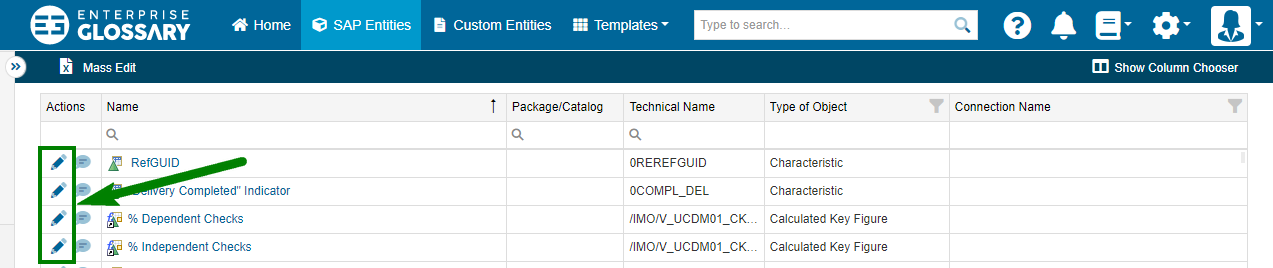
Selecting the Edit option in the context menu of the side panel.
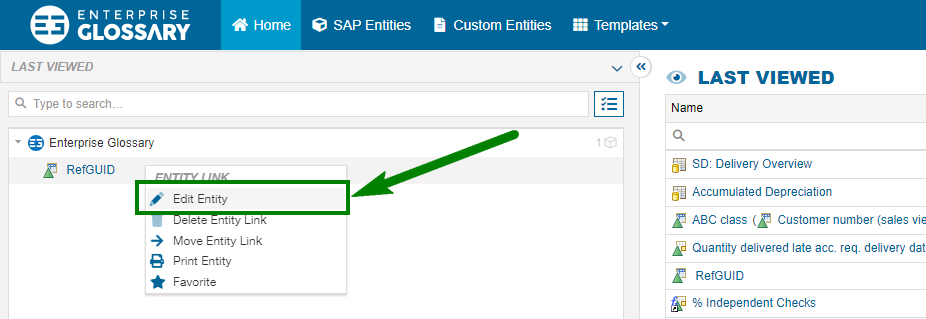
Editing Entities allows the following modifications:
Enable Attachments
Enable Linked Entities
Edit Custom Fields if one has been added to the relevant SAP Template
Edit Shortcuts
Entities can be efficiently updated with custom information using the Excel Interface.
Delete
Entities can not be deleted individually.
When a Connection is deleted, all associated Entities will also be removed.
When e.g. a SAP object is deleted within SAP, it will be designated as deleted in the Enterprise Glossary. Consequently, these Entities will no longer appear in search results or within the Entities grid. However, in specific areas such as the Last Viewed section, they may still be visible in a disabled state, accompanied by a tooltip indicating that the object was deleted in the system it was syncronized from.
Publish, Save & Delete Draft
In the toolbar of the Entity editor, you can…
Publish the Entity, which will make your changes visible for everyone authorized to read the Entity, and discard your changes with cancel.
 When publishing the Entity, you can also create a shortcut, that will make the Entity appear in the sidepanel.
When publishing the Entity, you can also create a shortcut, that will make the Entity appear in the sidepanel.Save Draft, which will save your changes without publishing them for everyone,
Delete Draft to discard all unpublished changes
 If a draft exists, you can also delete it in the Entity view, not just in the Entity editor.
If a draft exists, you can also delete it in the Entity view, not just in the Entity editor.