Fields & Custom Fields
Fields are used to display information in an Entity. There are two different types of Fields in the Enterprise Glossary: Fields, which are automatically filled with the metadata, that is synchronized out of the synchonized system, and Custom Fields, which can be freely created and have to be filled with information manually.
Fields
Fields can only be used in Templates, not in Custom Templates. What fields can be used depends on the object type that the Template is for.
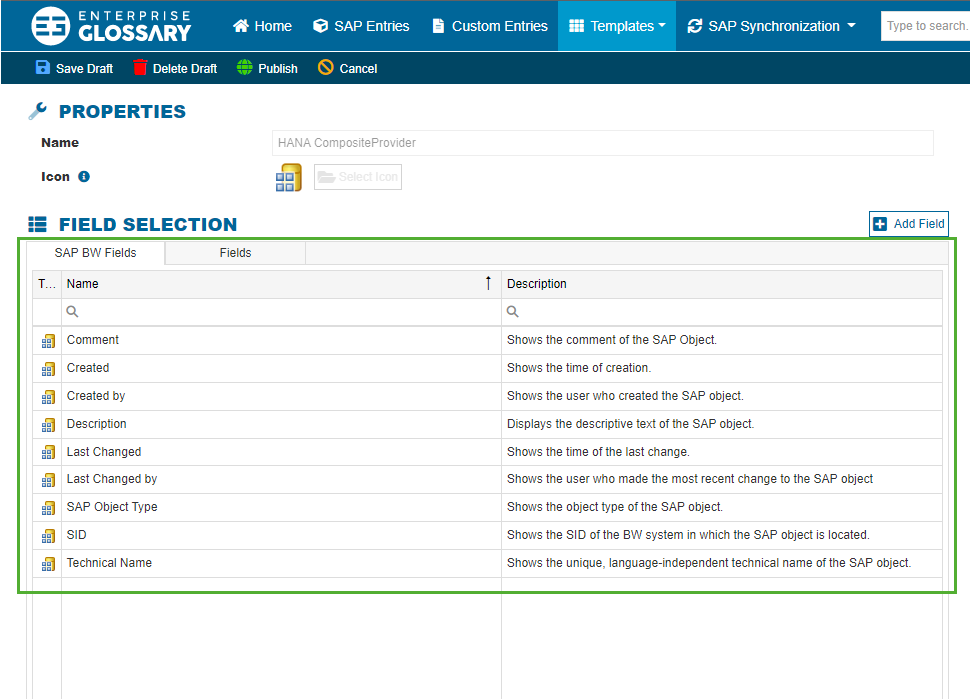
Custom Fields
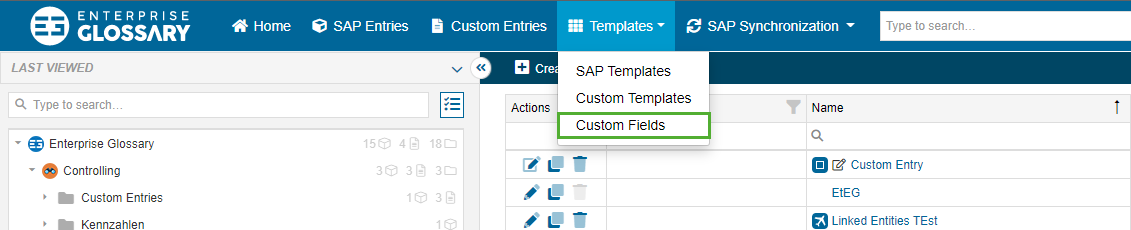
Custom Fields can be used to add additional information to an Entity. There are different Content Types of Fields, that you can choose from:
Text: This Content Type allows to enter unformatted text in one line.
Long Text: This Content Type allows you to enter text in multiple lines. When using this Content Type, the Field is always at least 2 lines high. Use this for longer texts that do not require special formatting.
Drop-down List: This Content Type allows you to create Fields that offer multiple predefined values from which only one can be selected. Use this for single selections where it is advantageous to see only the selected option and not the ones that were not selected.
Token Box: This Content Type allows you to create Fields that offer multiple predefined values from which several can be selected. Use this for multiple selections where it is beneficial to see only the selected options and not those that are not selected.
Checkbox: This Content Type allows you to create Fields that offer multiple predefined values from which several can be selected. Use this for multiple selections where it is beneficial to see all options, even those that are not selected.
Radio Button: This Content Type allows you to create Fields that offer multiple predefined values from which only one can be selected. Use this for single selections where it is beneficial to see all options, even those that are not selected.
Date and Time: This Content Type allows you to select a date and optionally a time. Use this to set times.
User Selection: This Content Type works like a Tokenbox, but the values are the available Users of the Enterprise Glossary.
Rich Text: This Content Type lets you create formatted text with different fonts, styles, links, and images in one dialog. Use this to display more complex and longer information, or when you want to display images or tables.
Create and Edit Custom Fields
Custom Fields can be newly created by clicking Create and edited by clicking Edit in the table column of the respective Custom Field.

When creating a new Custom Field or editing an existing one, you can edit the following sections:
Set a unique Name for the field and select its alignment in the label of the field.
The Description provides additional space to describe the Role.
Select the Placement of the label.
Add a Tooltip to the field.
Make the field Mandatory.
Select the Content Type.
Select the Alignment of the content in the field.
According to the selected Content Type enter a Default Value or the Values from which can be selected.
Choose the default width of the field.
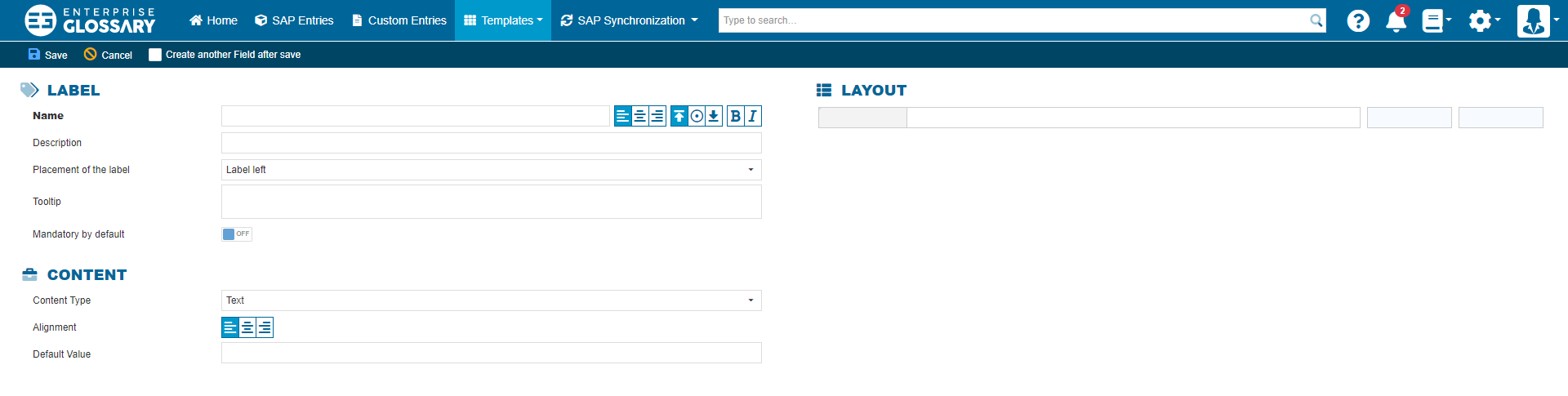
Clone Custom Fields
A Custom Field can be cloned by pressing Clone in the column of the respective field.

Delete Custom Fields
A Custom Field can be deleted by pressing Delete in the column of the respective field.

A Custom Field can only be deleted if it is not used in a template.