Excel Interface
The Excel Interface enables you to efficiently import modifications or entire Custom Entities from Excel files, enhancing your productivity within Enterprise Glossary. Additionally, it provides the capability to export Custom Entities to Excel.
Mass Edit Entities
It is possible to edit multiple Entities at once via the import of an excel file. For this purpose, the excel file has to have a row for every entity, that should be edited, while the first row must hold the name of the columns or properties. The file can be uploaded by clicking Mass Edit in the Entities grid.
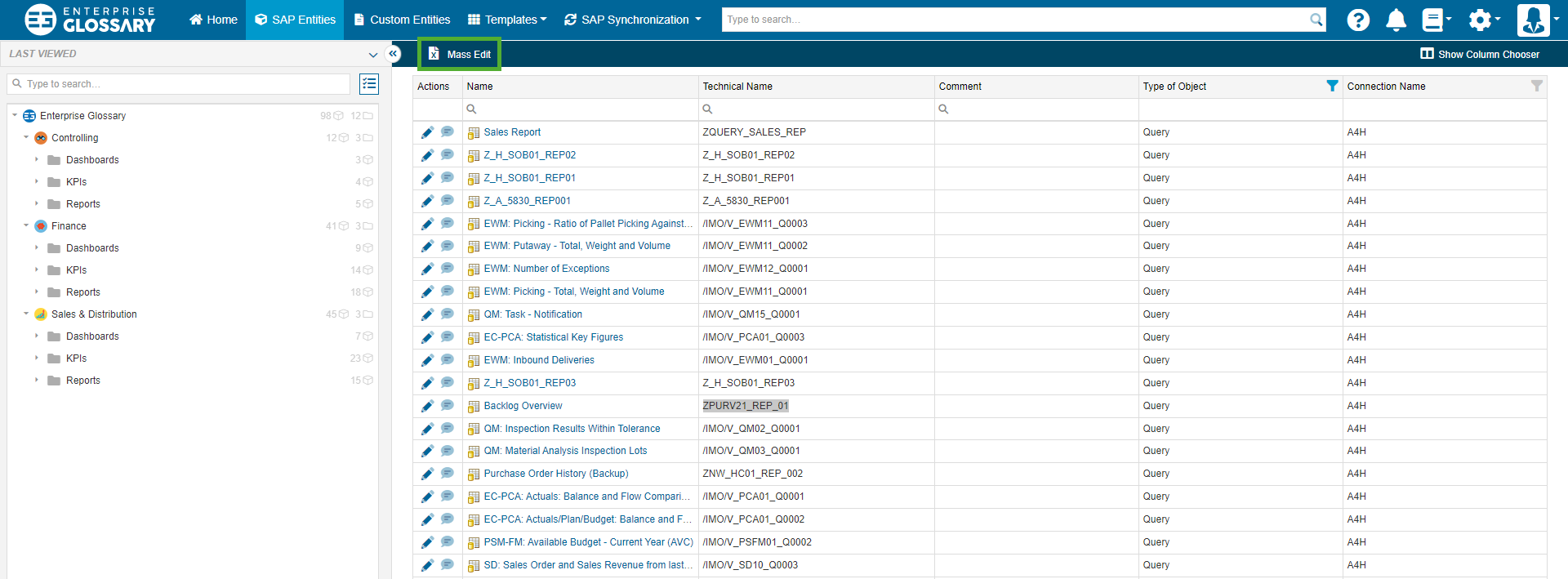
A file can then be selected or drag and dropped to the browser. After uploading the file, you can select the Connection that is used for the to-be-changed objects, the Template, so the object type of the objects, if the technical name, the UID or the Description should be used to find the objects and in which column the identifier is located. Optionally Directory Shortcuts can also be created.
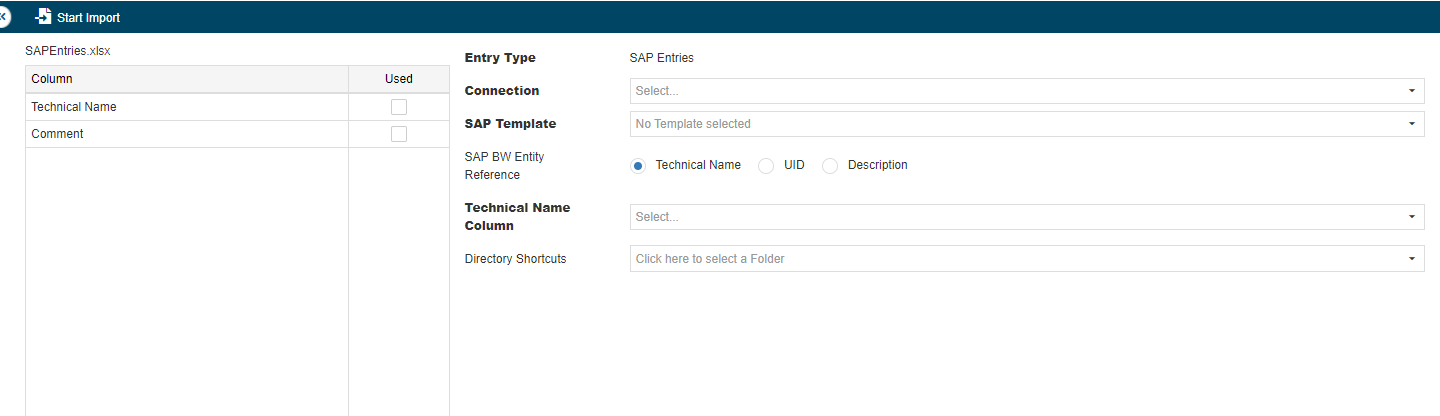
In the appearing template, a column can be selected for every custom field, to apply the content. If the name of a column corresponds with the name of a field, it will be automatically assigned.
With Start Import the import of the objects can be started.
Import Custom Entities
It is possible to create and edit multiple Custom Entities at once via the import of an excel file. For this purpose, the excel file has to have a row for every entity, that should be created or edited, while the first row must hold the name of the columns or properties. The file can be uploaded by clicking Excel Interface > Import Custom Entities in the Custom Entities grid.
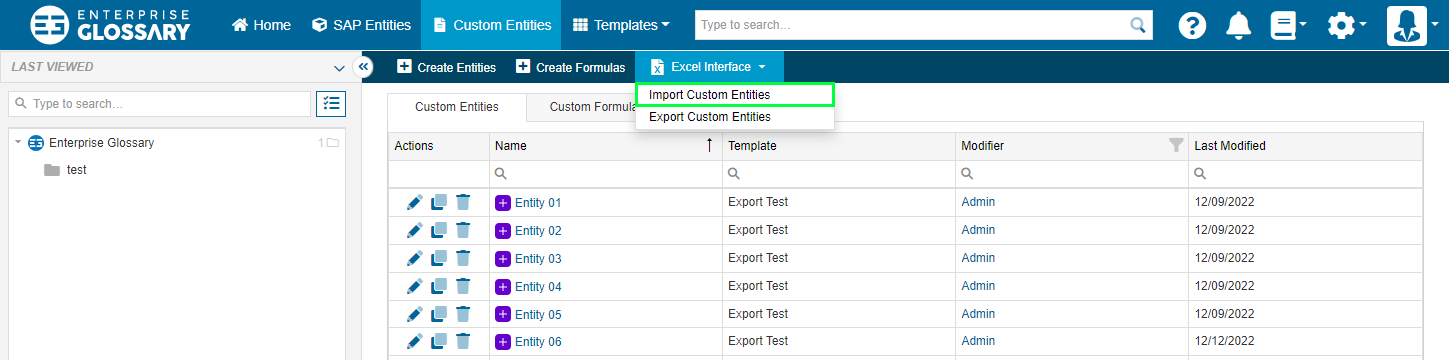
A file can then be selected or dragged and dropped into the browser. After uploading the file, you can select the column that provides the Name and the Custom Template, that should be used to create the entities. Optionally Directory Shortcuts can also be created.

In the appearing template, a column can be selected for every custom field, to apply the content. If the name of a column corresponds with the name of a field, it will be automatically assigned.
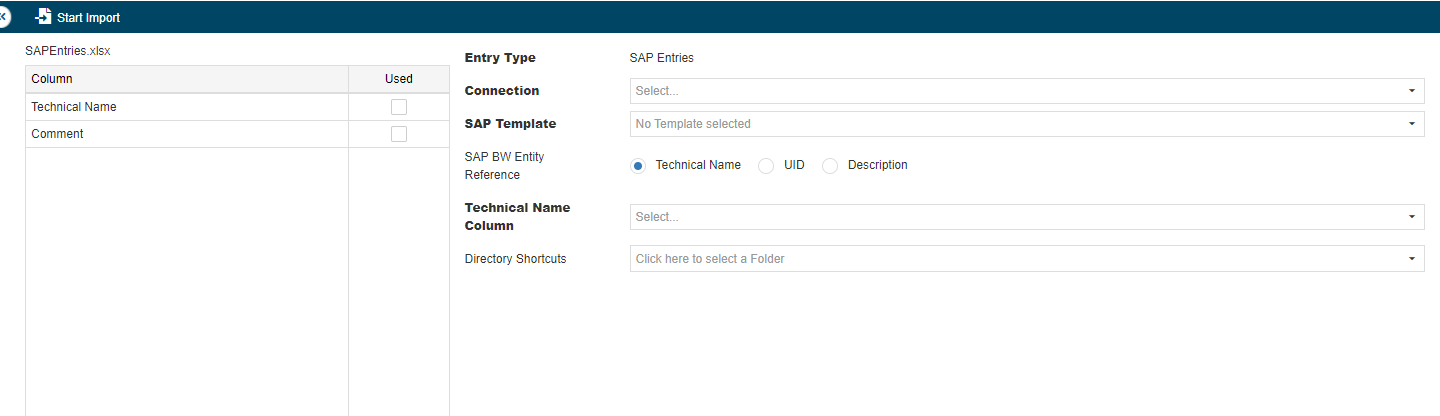
With Start Import the import of the objects can be started. In the appearing pop-up you can select if already existing entities with a name from the excel should be edited, skipped, or if the import should be canceled. Also, you can specify a separator if a field contains multiple values.
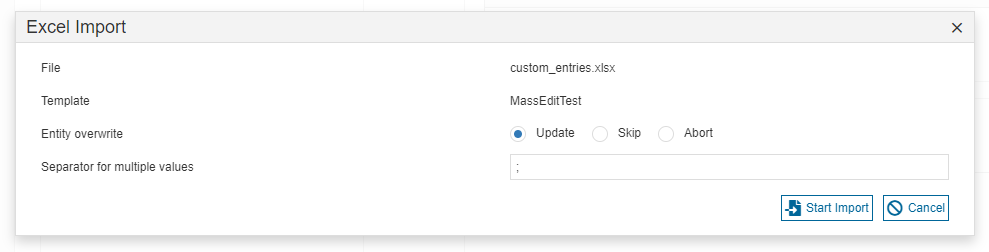
Export Custom Entities
Mutiple Custom Entities of the same Template can be exported into an Excel file. Go to Custom Entities > Excel interface > Export Custom Entities to open a dialog where you first select the Template and then the Entities based on it for export.
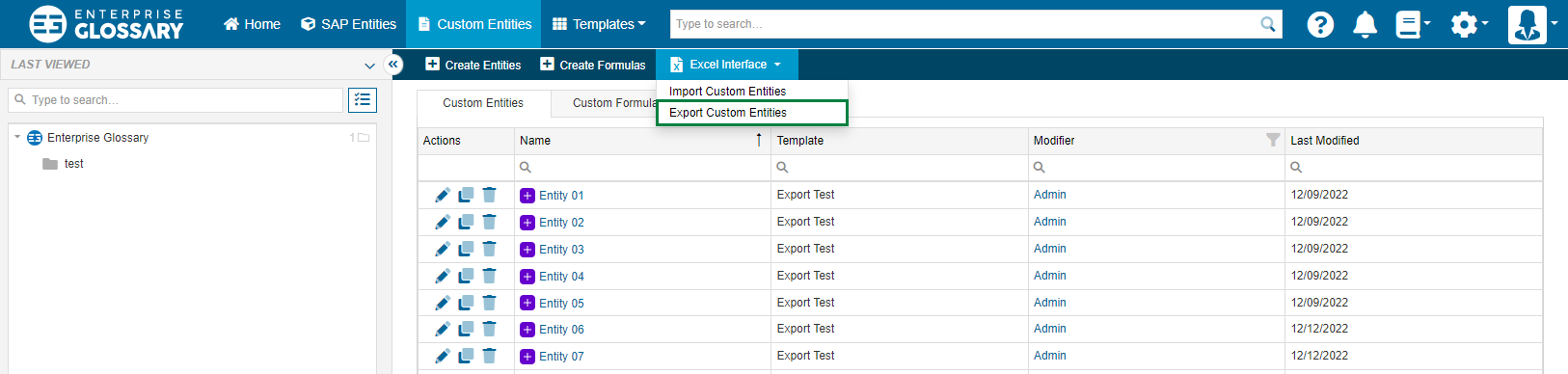
At first, select the Template of the Entities that you want to export to Excel. Then you can select the actual Entities that you want to export.
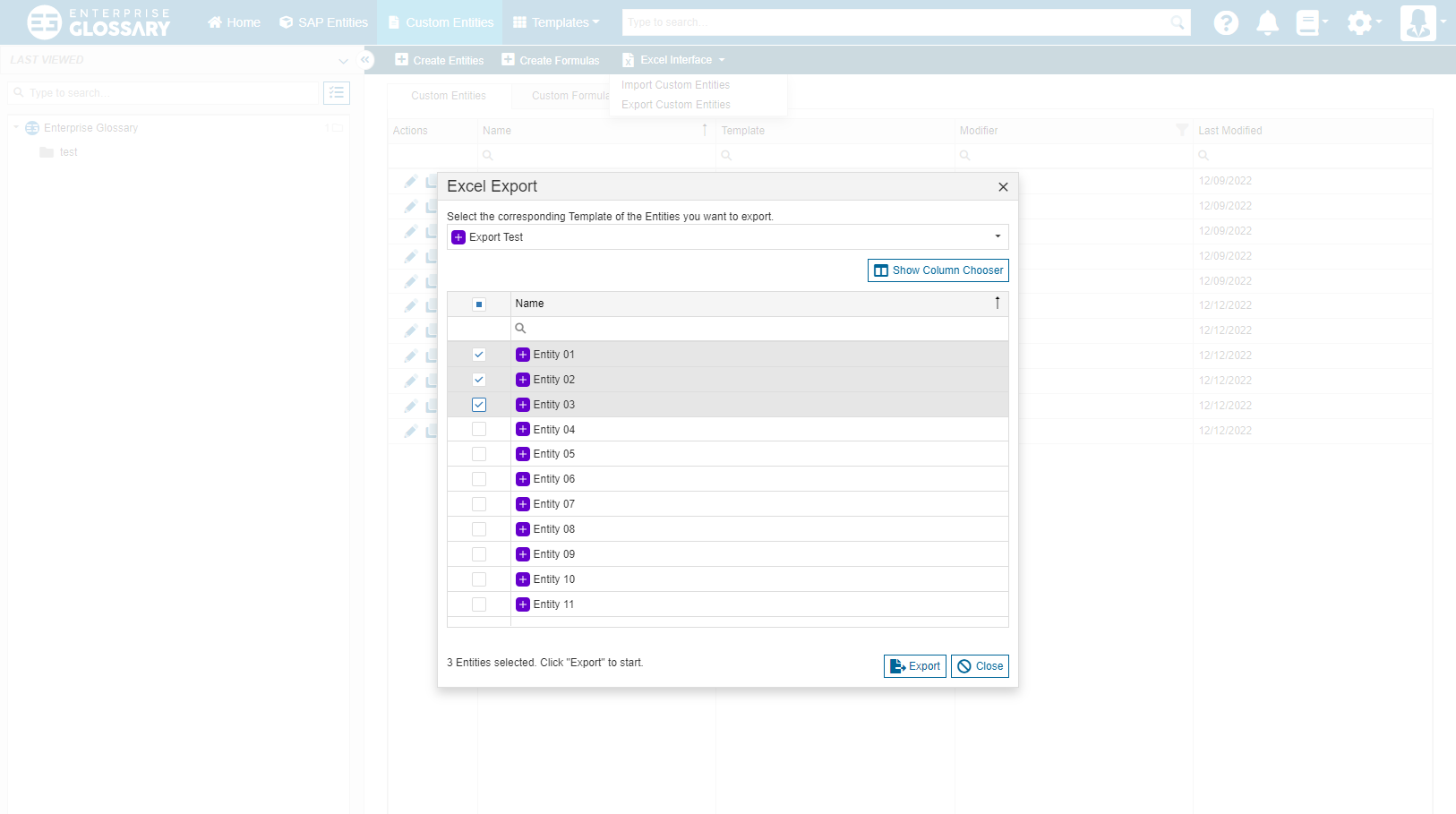
Clicking “Export” will start the actual export and create the Excel file. When the export is complete, the Excel file can be downloaded from the popup.
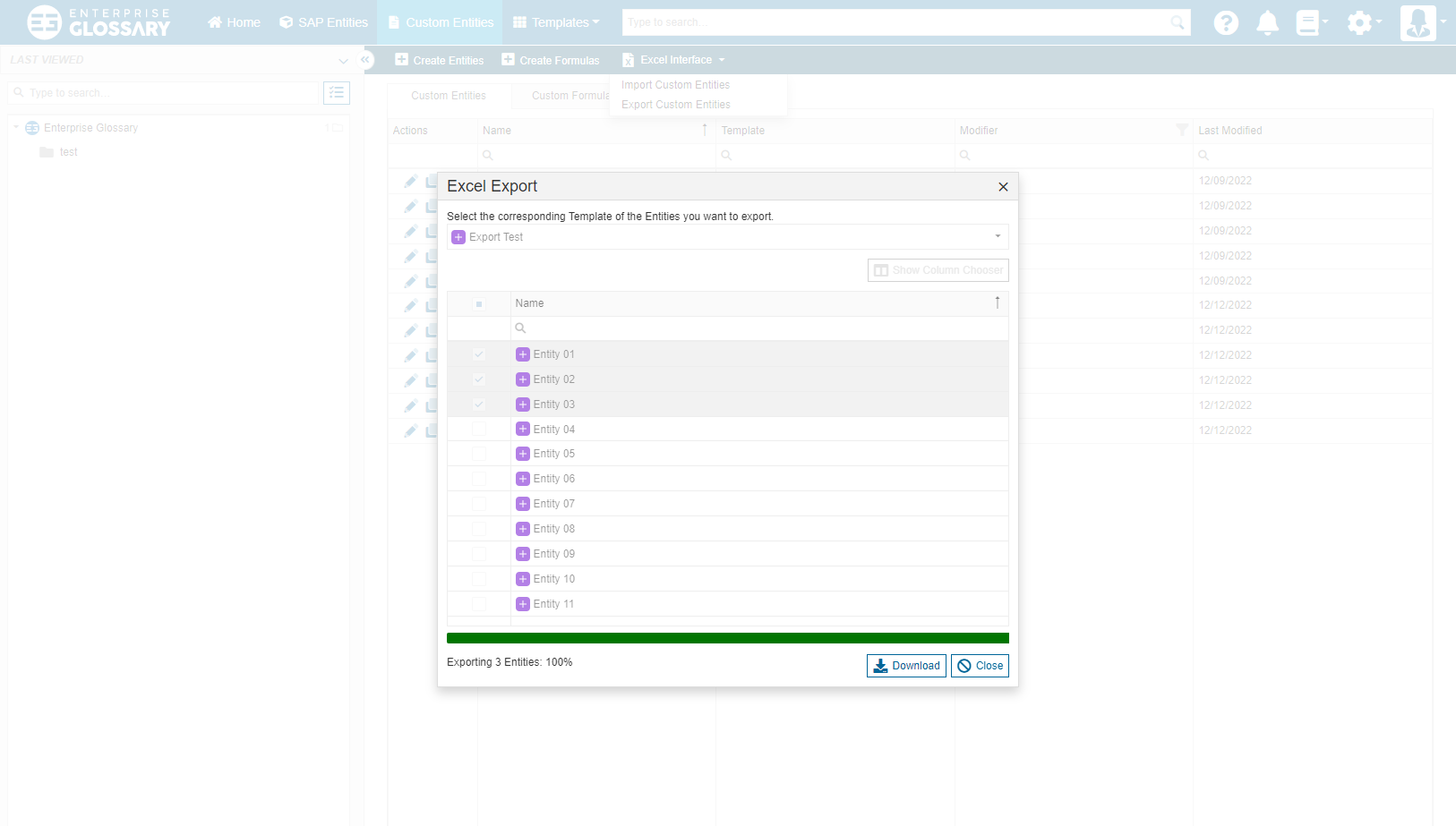
Exporting content of Rich Text fields will ignore all formatting and content other than text.
Although formulas can be exported, it is not possible to import them again.