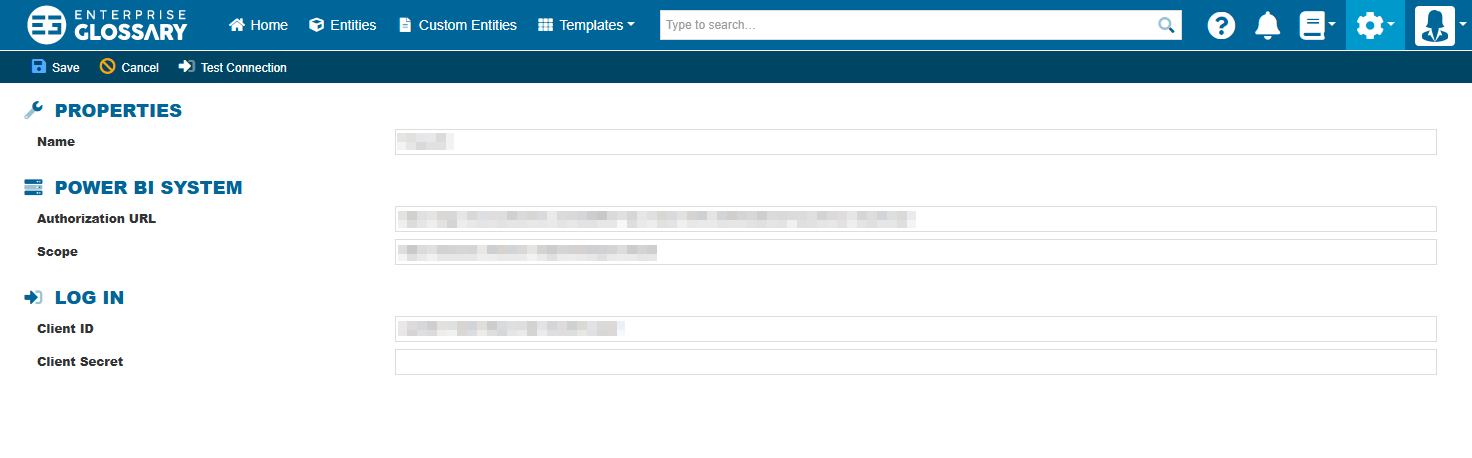Connections
Connections to SAP systems or Power BI can be maintained under Connections.
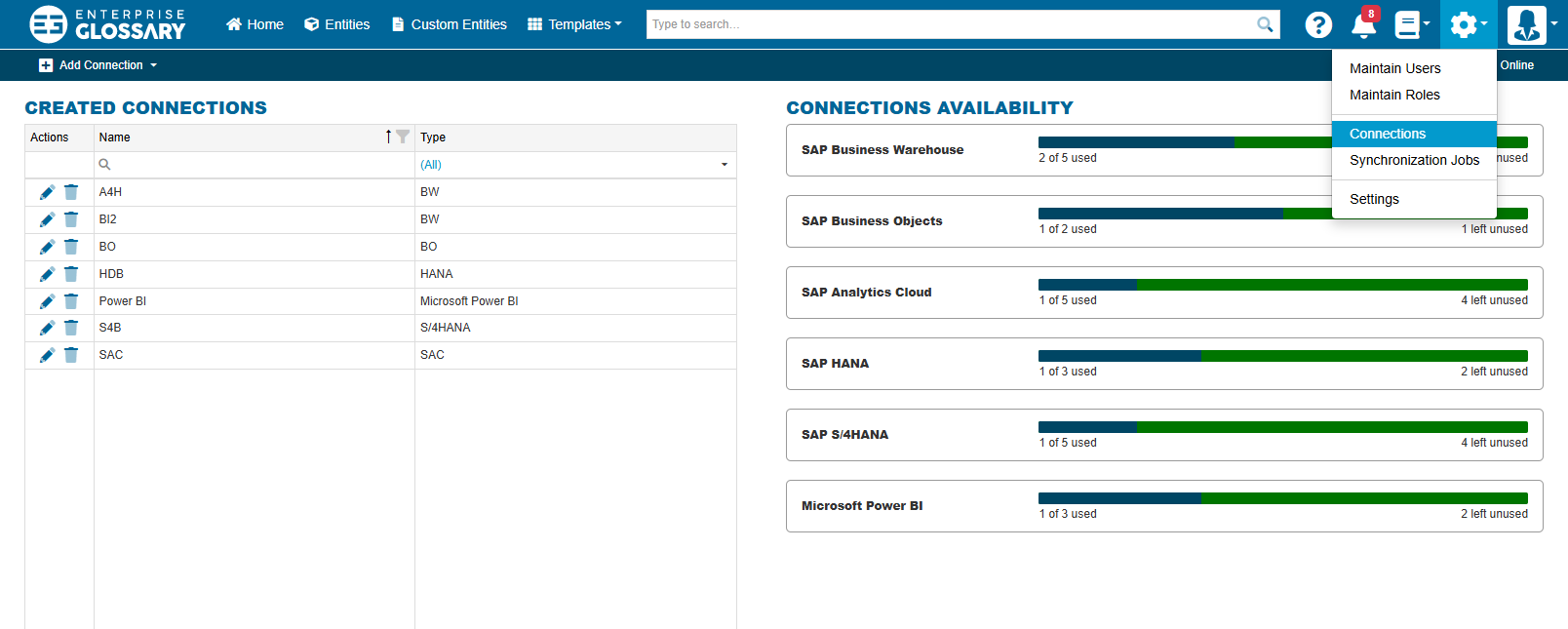
Maintaining Connections
Create
New connections can be added by clicking the Add Connection button in the Function Panel and then selecting the type of connection you want to add.
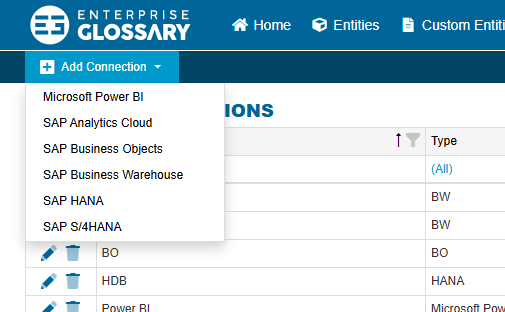
Edit
Existing connections can edited by pressing the Edit button in the Actions column.
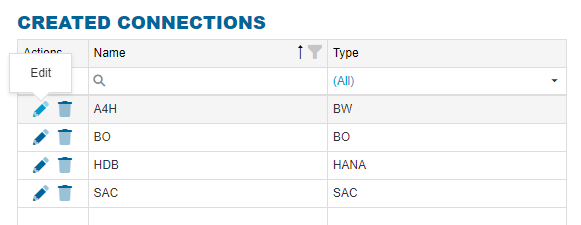
Delete
Existing connections can be deleted by pressing the Delete button in the Actions column. This will also remove all related SAP Entities.
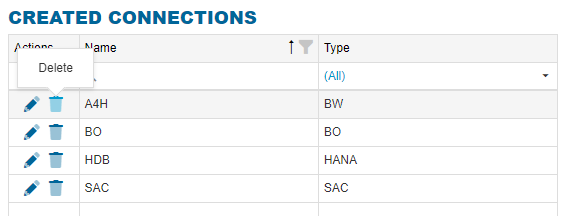
SAP Business Warehouse Connections
The following parameters need to be filled in:
The SID of your SAP BW system
The domain of your Server
Instance number
Client number
Optional parameters are:
Function Module Prefix of the function module RFC_GET_STRING
Since version 2023.2 of Enterprise Glossary, the Function Module is optional for certain versions of SAP BASIS, see here: Function module RFC_GET_STRING
HTTPS-Port is needed for the download of SAP BW Queries
SAP Router String and
Logon Group
Other than that, the connection has to have a Name, and to make the connection User name and Password have to be maintained.
At the end of the page the Connection Mapping can be maintained. For every added S/4HANA System the Logical System in the BW System can be maintained. That is needed to see the full Data Origin and the full Data Lineage.
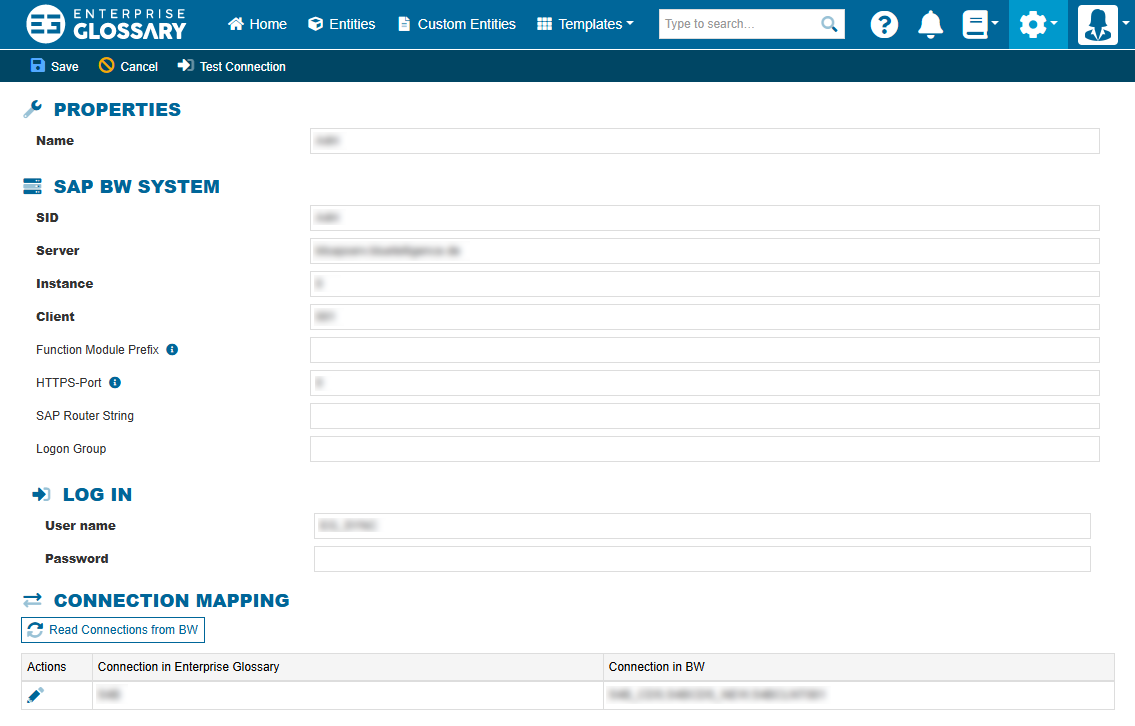
SAP Business Objects Connections
The following parameters need to be filled in:
Name
RESTful URL
Login with User and Password
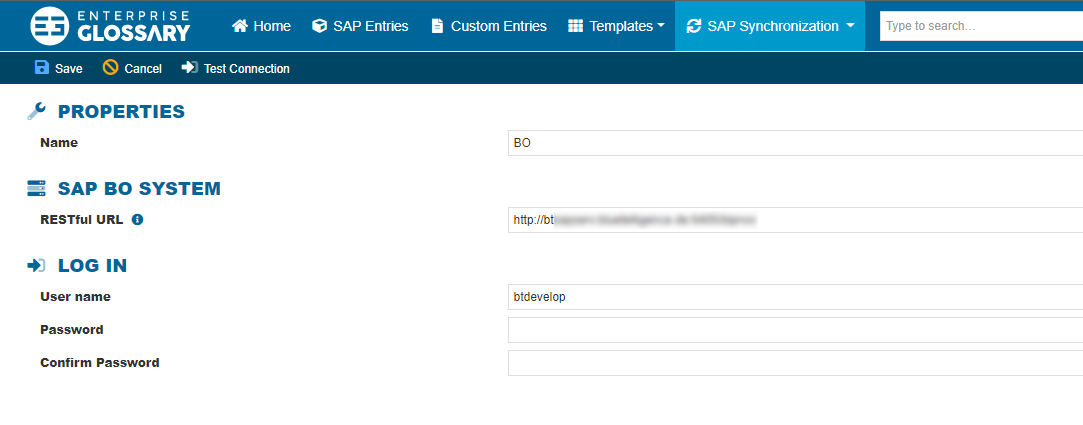
SAP Analytics Cloud Connections
The following parameters need to be filled in:
Name
Tenant URL
Token URL
Client ID and Secret for the login.
Additionally, the connection mapping to other systems can be read and maintained. This enables the where-used information between the SAC system and systems of other types.

SAP HANA Connections
The following parameters need to be filled in:
Name
Database
Server
SQL Port
SSL if required
Login with User and Password
Additionally, the connection mapping to other systems can be read and maintained. This enables the where-used information between the HANA system and systems of other types.
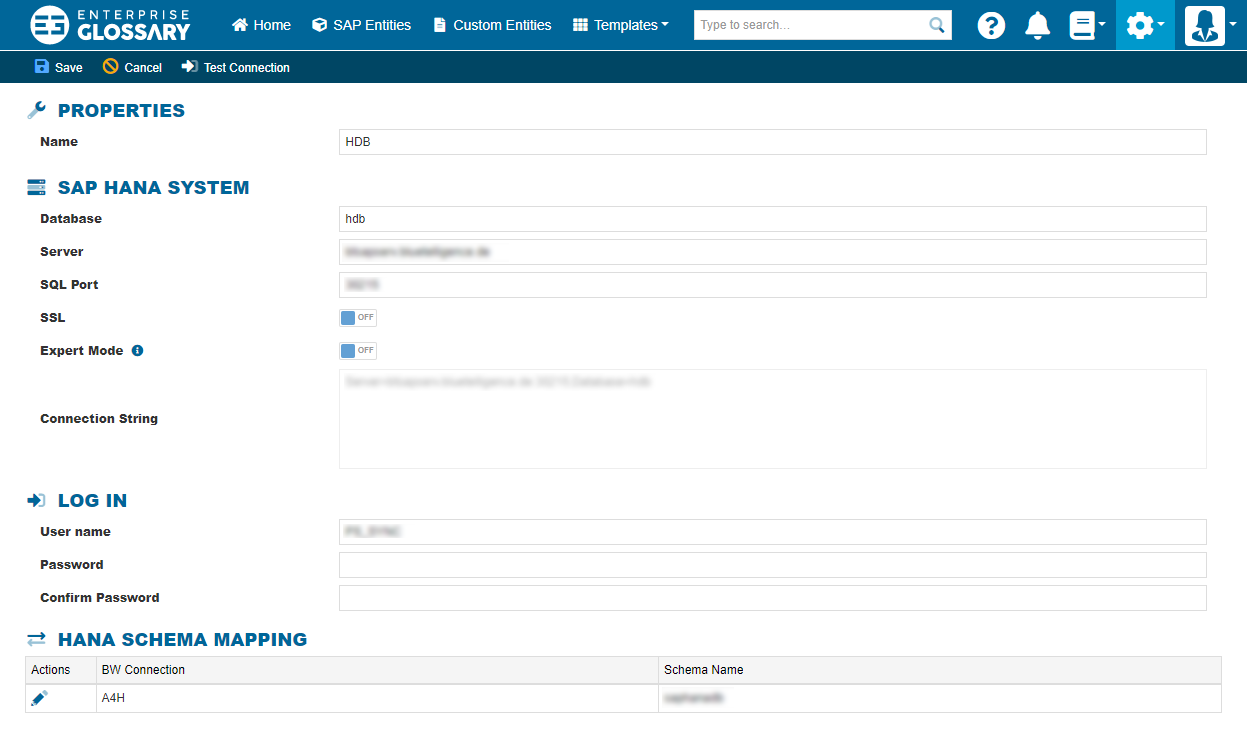
Expert mode: alternative for complex connection scenarios
In special cases, it is more complex to connect to your HANA databases because of the system architecture on your side (e.g. proxies or special ports).
In this case, you can use the 'Expert mode' and create your own connection string.
Please use the 'Expert mode' in consultation with your HANA IT administrators.
(In the connection string, the user and password information is not needed and will not be saved)
Every parameter you need can be found here.
SAP S/4HANA Connections
The following parameters need to be filled in:
The SID of your SAP BW system
The domain of your Server
Instance number
Client number
Optional parameters are:
Function Module Prefix of the function module RFC_GET_STRING
Since version 2023.2 of Enterprise Glossary, the Function Module is optional for certain versions of SAP BASIS, see here: Function module RFC_GET_STRING
HTTPS-Port is needed for the download of SAP BW Queries
SAP Router String and
Logon Group
Other than that, the connection has to have a Name, and to make the connection User name and Password have to be maintained.
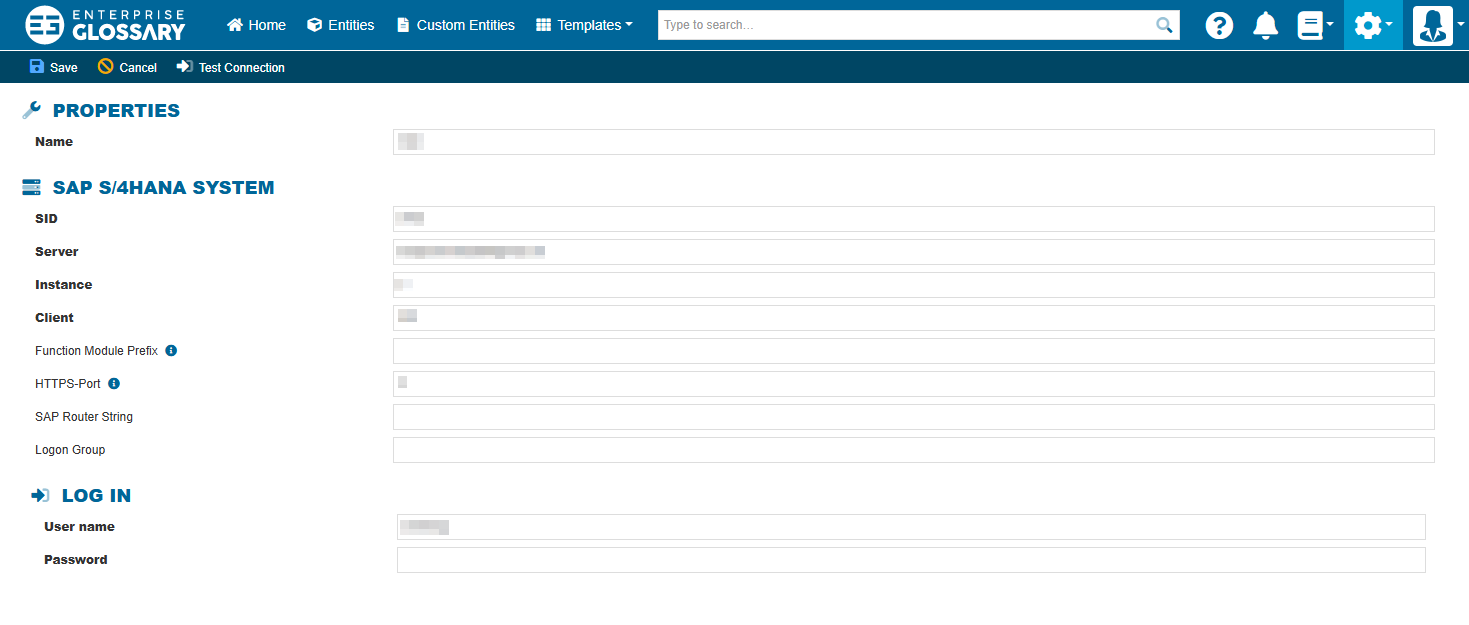
MS Power BI Connections
It is more complex to set up every connection parameters for Power BI. Everything what had to be done is described here.
The following parameters need to be filled in:
Authorization URL per default https://login.microsoftonline.com/<Directory (tenant) ID>/oauth2/v2.0/authorize
 how to get the Tenant ID here
how to get the Tenant ID hereScope the default Scope is https://analysis.windows.net/powerbi/api/.default
Client ID
Client Secret