Entities
The information of the Enterprise Glossary is represented in Entities:
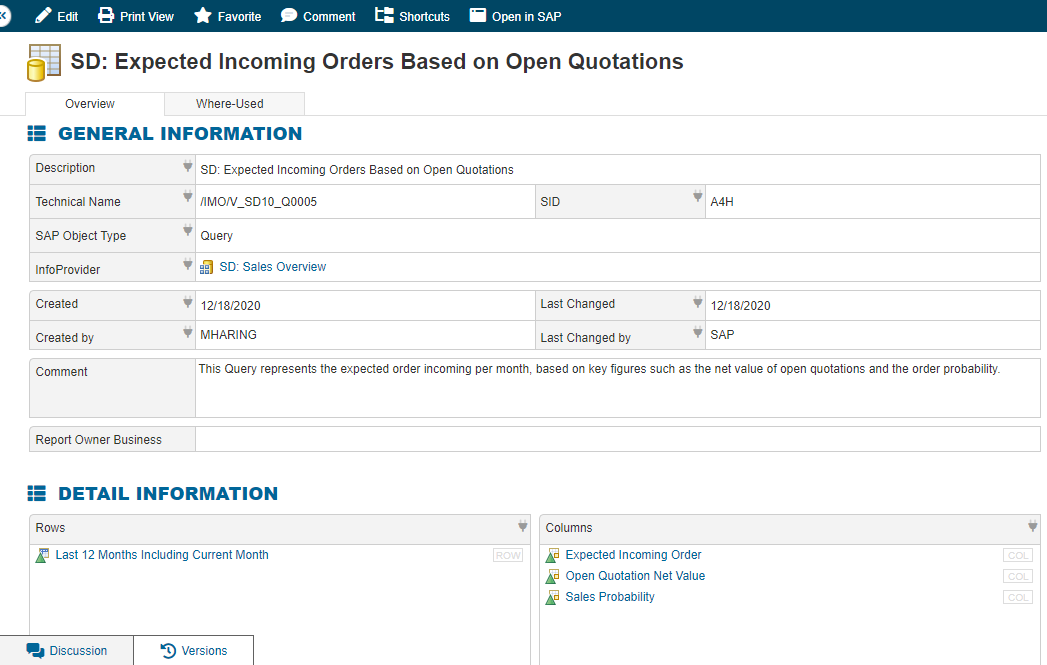
SAP entity that represents a BW query
There are two entity types:
Custom Entities (manually created entities)
SAP Entities (automatically, entities created during synchronization)
SAP Entities
SAP Entities are entries in the Enterprise Glossary that are automatically created after synchronization with the SAP systems. Their structure is based on the SAP Templates and the SAP fields are automatically filled with the technical SAP information and kept up to date with each synchronization job.
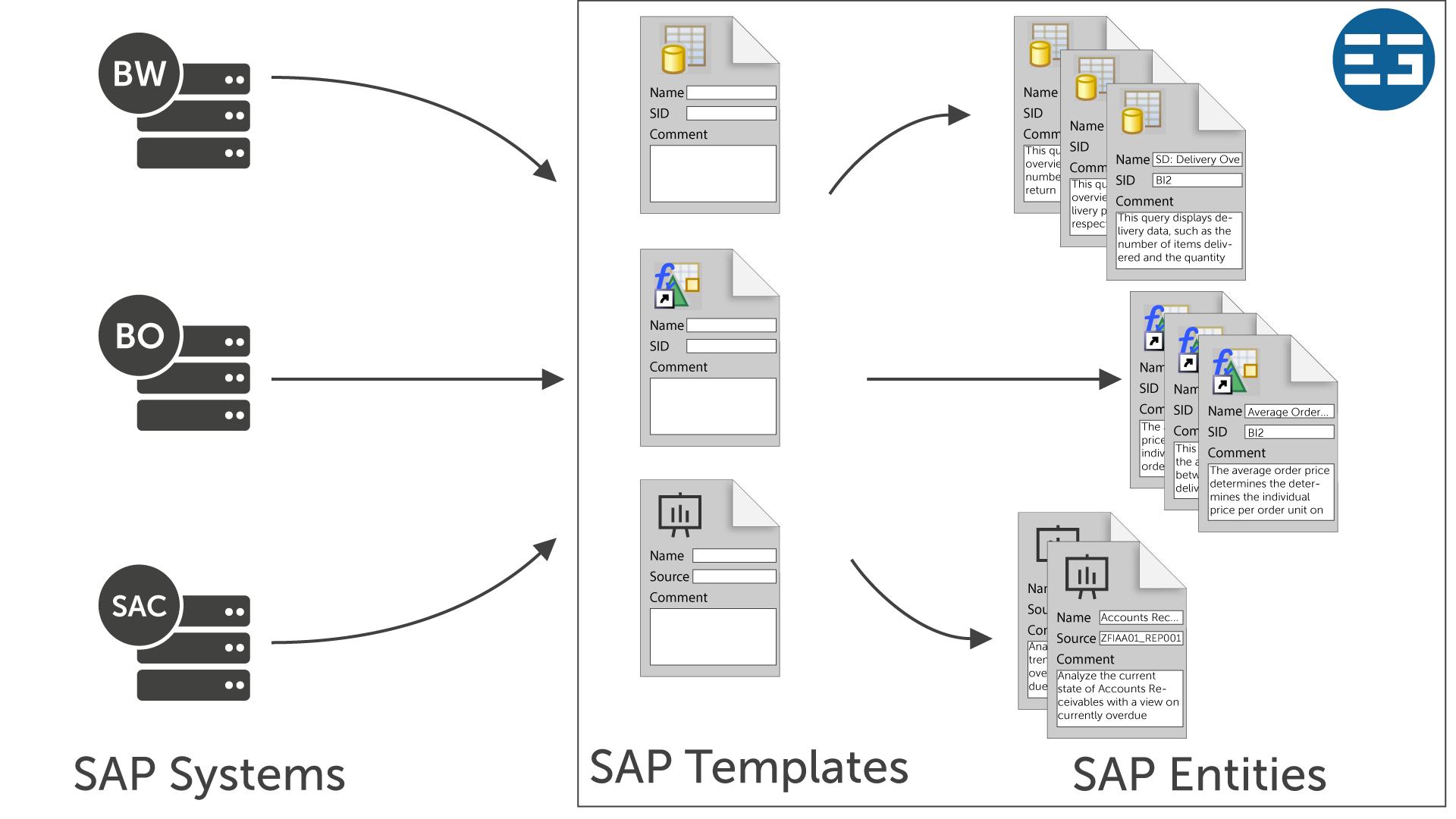
Creating and Deleting Custom Entities
Custom Entities can be created and also deleted:
The creation can be initiated in two ways:
Ribbon Custom Entities > Create Entities
Context menu in the directory > Add to Folder > New Entity

In the next step, the Entity Editor opens, where various actions are possible.
The deletion of Custom Entities can be done in three ways:
Custom Entities > Delete button in the first column “Actions”
Open a Custom Entity > “Delete” button in the toolbar
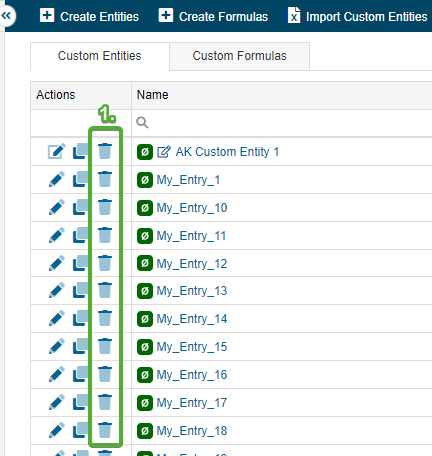
If a draft of the entity exists, this button will delete the draft, not the entity.
Editing Entities
If you create new Custom Entities you can…
Define a name for the Entity and select a Custom Template
Activate the Attachments & Linked Entities (see further below in this article)
Insert content into the available custom fields
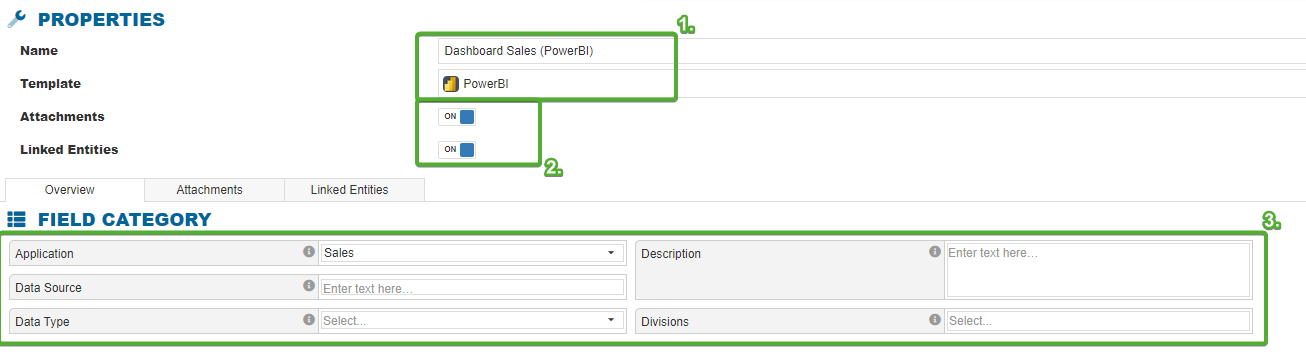
The Entity Editor also can be opened for existing Custom or SAP Entities by clicking the Edit button in the entities toolbar. If the template contains custom fields, their content can be edited:
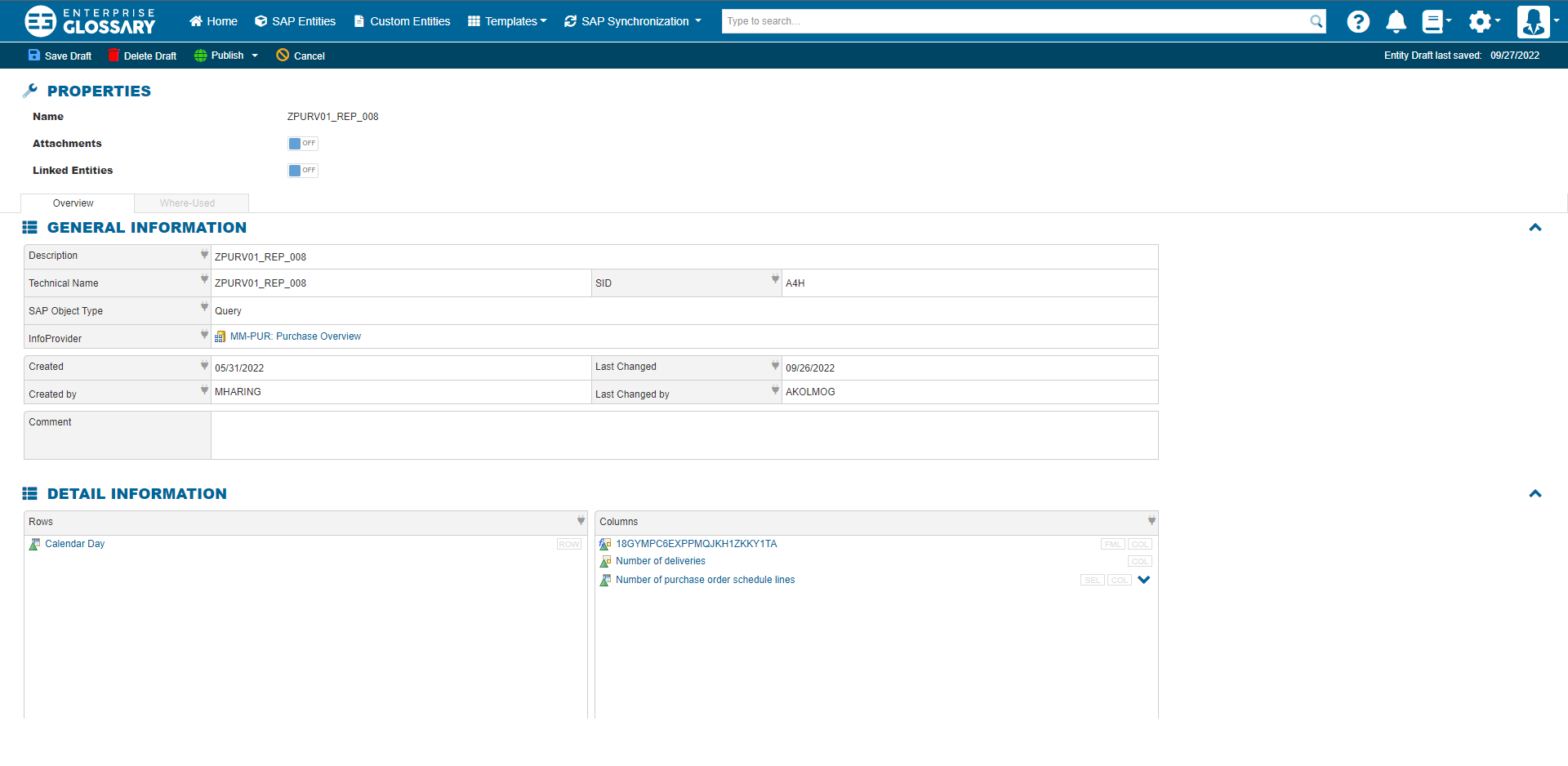
SAP Entity in the Edit Mode with automatically filled SAP fields
![]() SAP fields of an SAP Entity are filled automatically and cannot be overwritten with manual content!
SAP fields of an SAP Entity are filled automatically and cannot be overwritten with manual content!
Attachments & Linked Entities
Additionally, it is possible to activate the Attachments and the Linked Entities tab. In the Attachments tab, it is possible to upload documents to the entity, that can later be downloaded by other users. While uploading, a comment can be added to the document. After the upload, it is possible to edit the comment or delete the document.
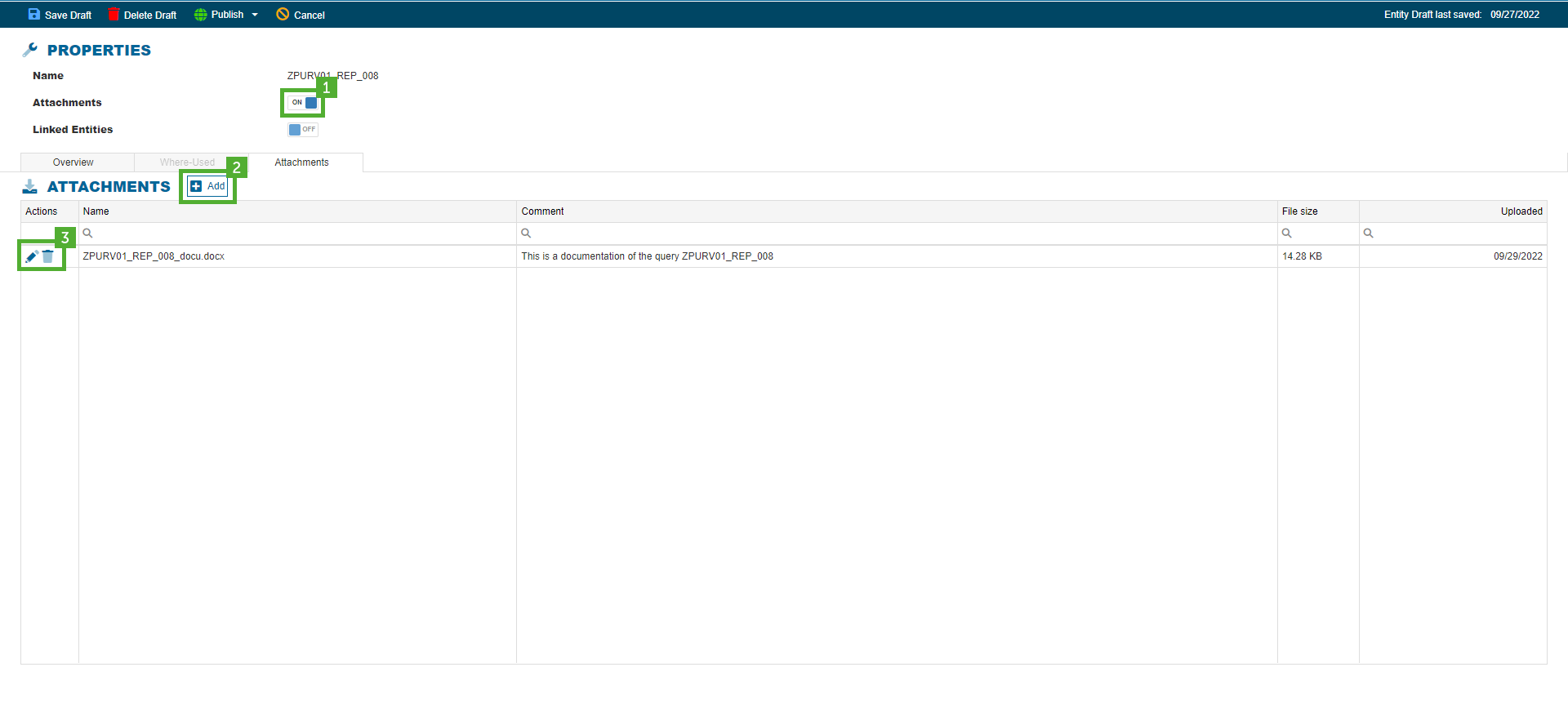
Publishing, Saving & Deleting
In the toolbar of the entity editor, you can…
Publish the entity, which will make your changes visible for everyone authorized to read the entity, and discard your changes with cancel.
 When publishing the entity, you can also create a shortcut, that will make the entity appear in the sidepanel.
When publishing the entity, you can also create a shortcut, that will make the entity appear in the sidepanel.Save a draft, which will save your changes without publishing them for everyone,
Delete the draft to discard all unpublished changes
 If a draft exists, you can also delete it in the entity view, not just in the entity editor.
If a draft exists, you can also delete it in the entity view, not just in the entity editor.
Print View
The "Print Preview" function can be executed if the Entity content should be printed or exported to a PDF file.

A window opens in which a print preview is displayed and where you can specify...
whether to display the tooltips of the fields
whether to display the linked entities
how the name of the occurring objects should be represented (description, technical name, both, etc.)
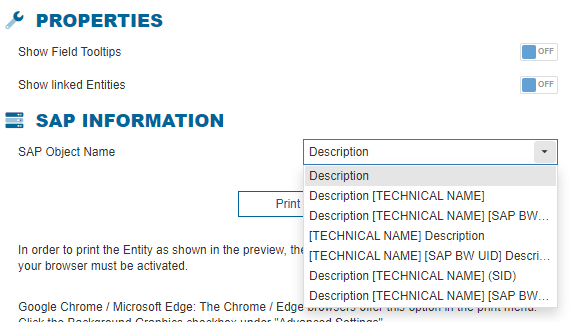
When you click on "Print", the standard print dialog of the browser opens and you can proceed with printing or exporting the entity.
Favorite
Custom and SAP entities can be favorited via the Favorites button in the toolbar:
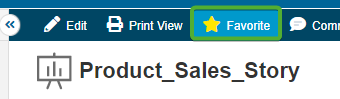
These entities will then appear on the home screen in the “Favorites” grid:

Comment
All SAP entities initially have the comment field in their templates:
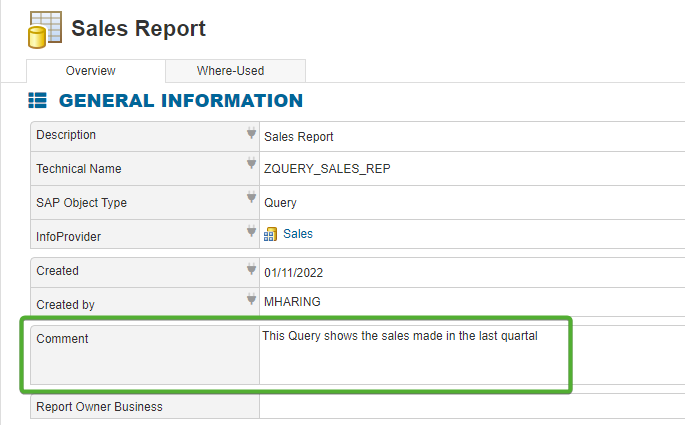
This field cannot be filled with content in the entity editor but via two other ways:
SAP Entities > “Comment” button in the column “Actions”
In the View Mode of an Entity > Button “Comment”
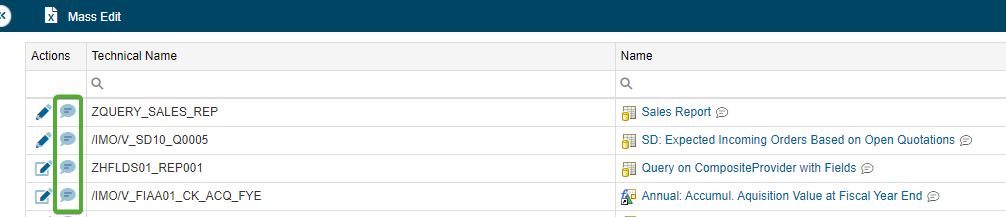

Then, the content of this field can be maintained & saved in the following popup window:
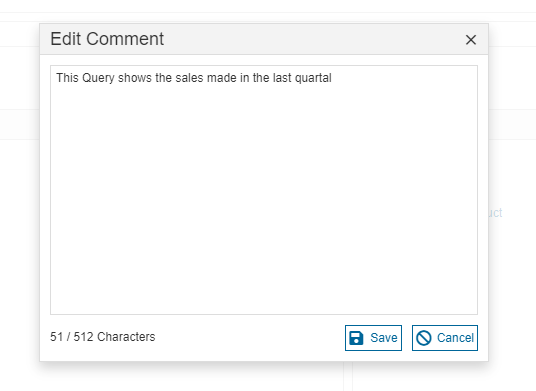
The comments can also be displayed in the SAP entity grid:
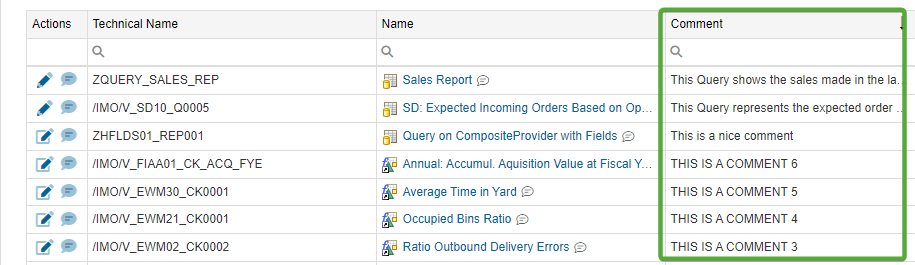
![]() The comments can also be added in bulk to the SAP entities via the "Mass Edit" button in the area “SAP Entities”.
The comments can also be added in bulk to the SAP entities via the "Mass Edit" button in the area “SAP Entities”.
Shortcuts
By clicking on the "Shortcuts" button in the toolbar of an entity, the folders in the directory where the Custom or SAP Entity is linked will be displayed.
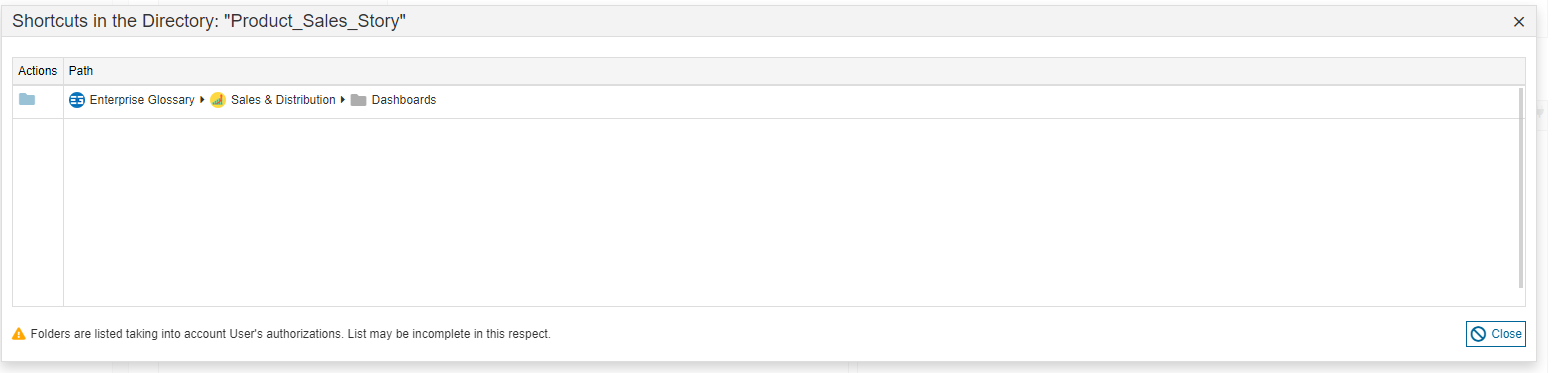
Open in SAP
The "Open in SAP" button opens the SAP entities and displays them in the respective SAP tool.
BW → Eclipse
SAC → SAC Tenant
BO → BO Platform