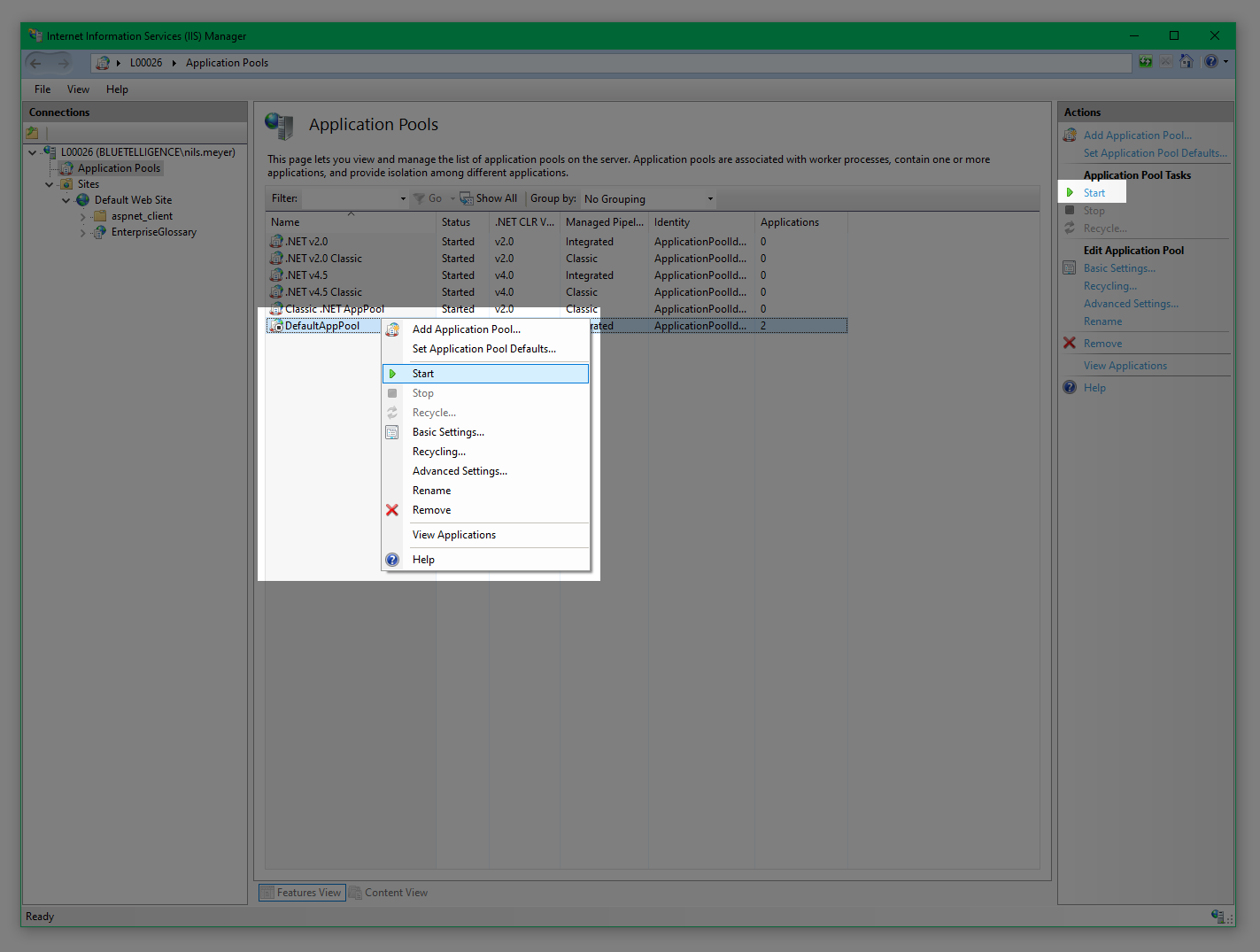Update Enterprise Glossary
Update Synchronization Service
To update the Synchronization Service, stop the Enterprise Glossary Sync Service in the Windows Service overview. Now unzip the new files and copy them to the directory, where your service runs. If you get a message that there are files with the same name in the destination, click Replace files in destination. Finally, you can start the services again.
Update Enterprise Glossary
1. Start update
Before you start the update, you should terminate the application pool. To do this, start the Internet Information Services (IIS) Manager and click Application Pools > DefaultPool > Exit
If several websites/applications are used on the web server, it is recommended to create a separate application pool.
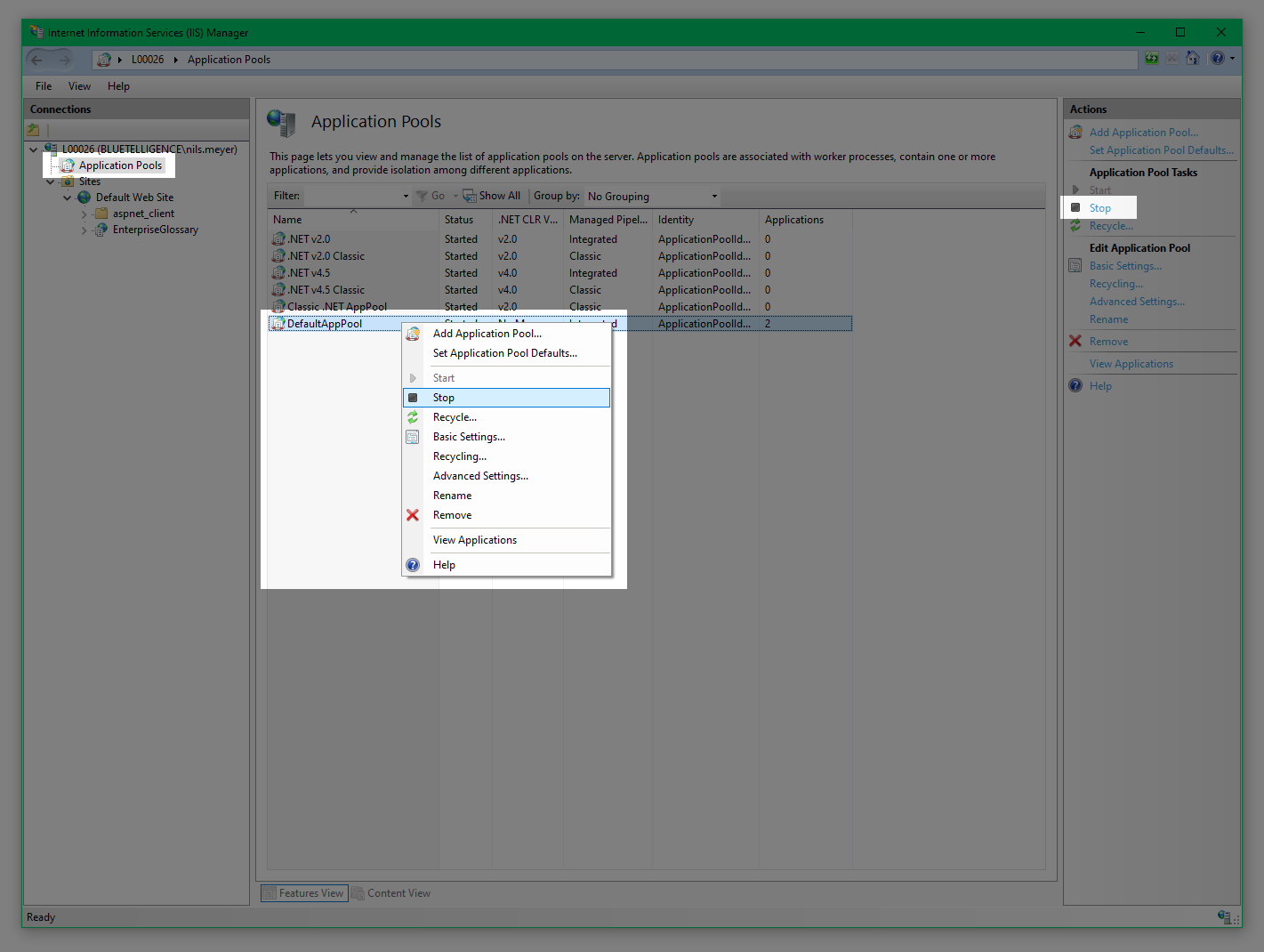
Right-click the Default Web Site and select Deploy > Import Application.
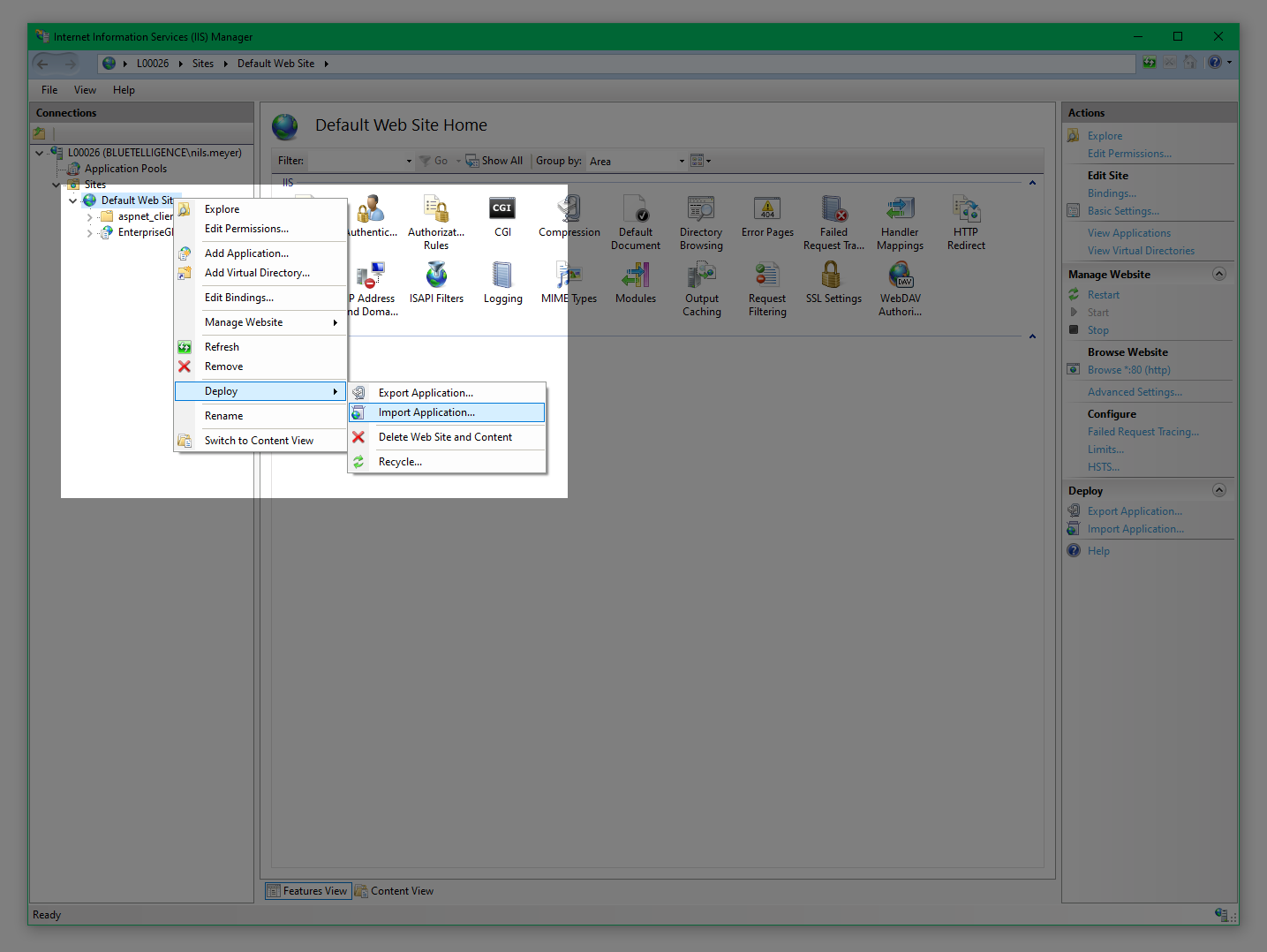
2. Select Zip-file
A new window opens where you can specify your package path to the zip file. Here, click Browse and select the corresponding zip file. After that, click Next.
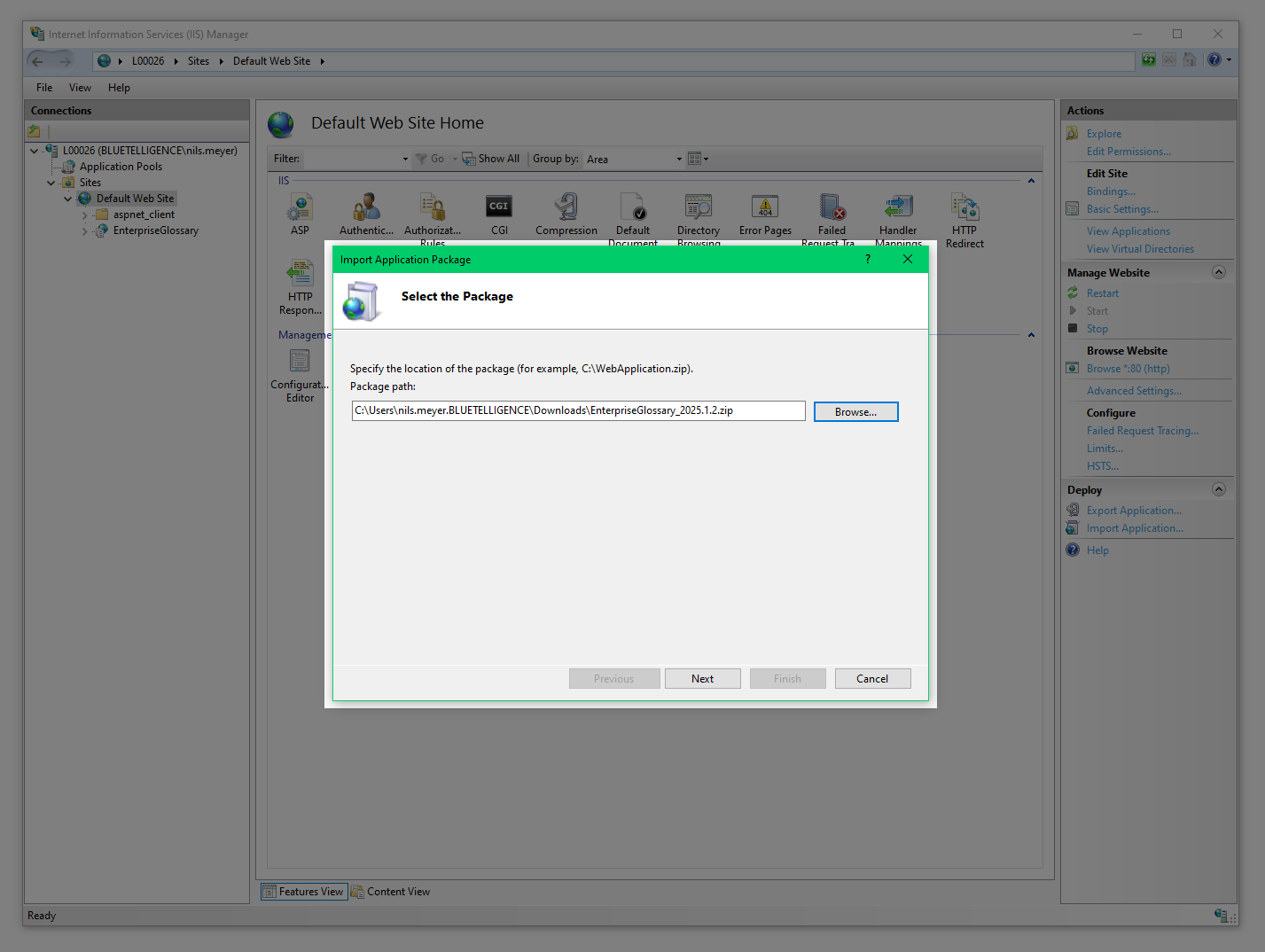
3.Selection of the package content: uncheck “wwwroot”
Scroll down to the very bottom of the package content selection and uncheck the "wwwroot" folder. Then click Next.
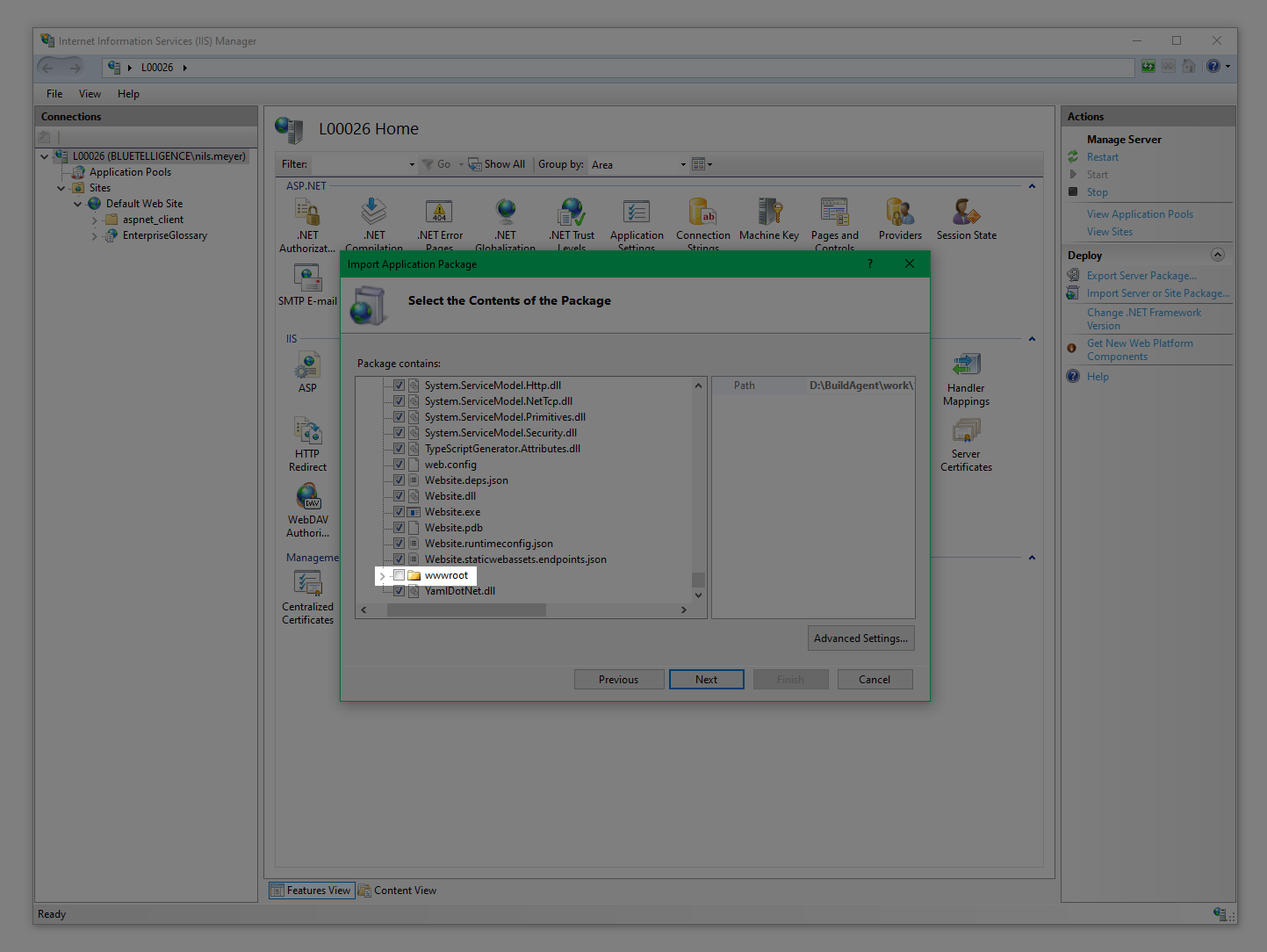
4. Application path
In the next step, you need to specify the same application path as during the installation and then confirm with Next. (Here the Field can remain empty, if the application is called via the Default Web Site)
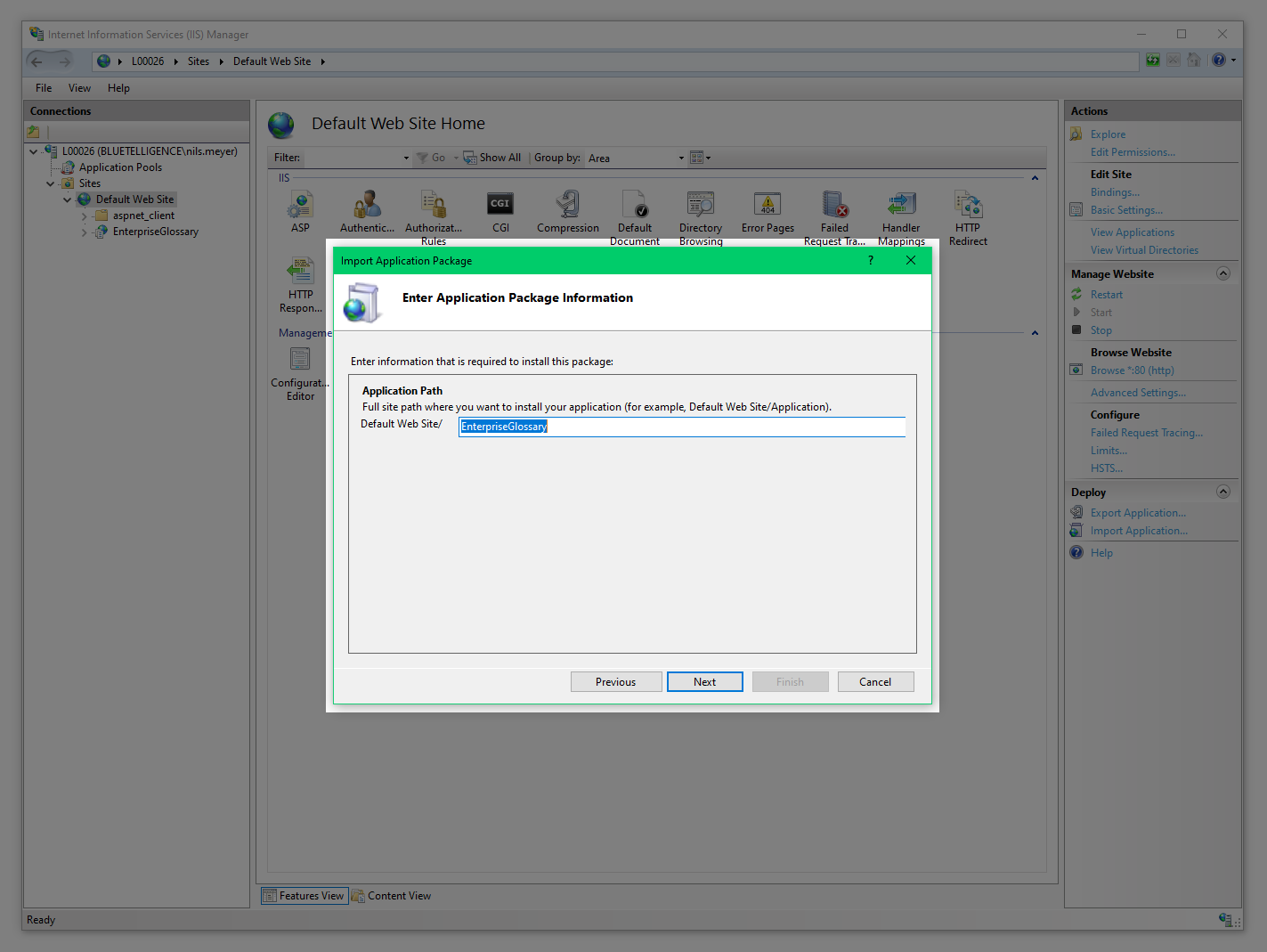
5. Overwriting existing Files
Before the required files are copied from the zip file to the destination directory, another notification is displayed. To ensure that all your previously used configuration data is still available after the update, select the first setting “No, just append the files in the application package to the destination”.
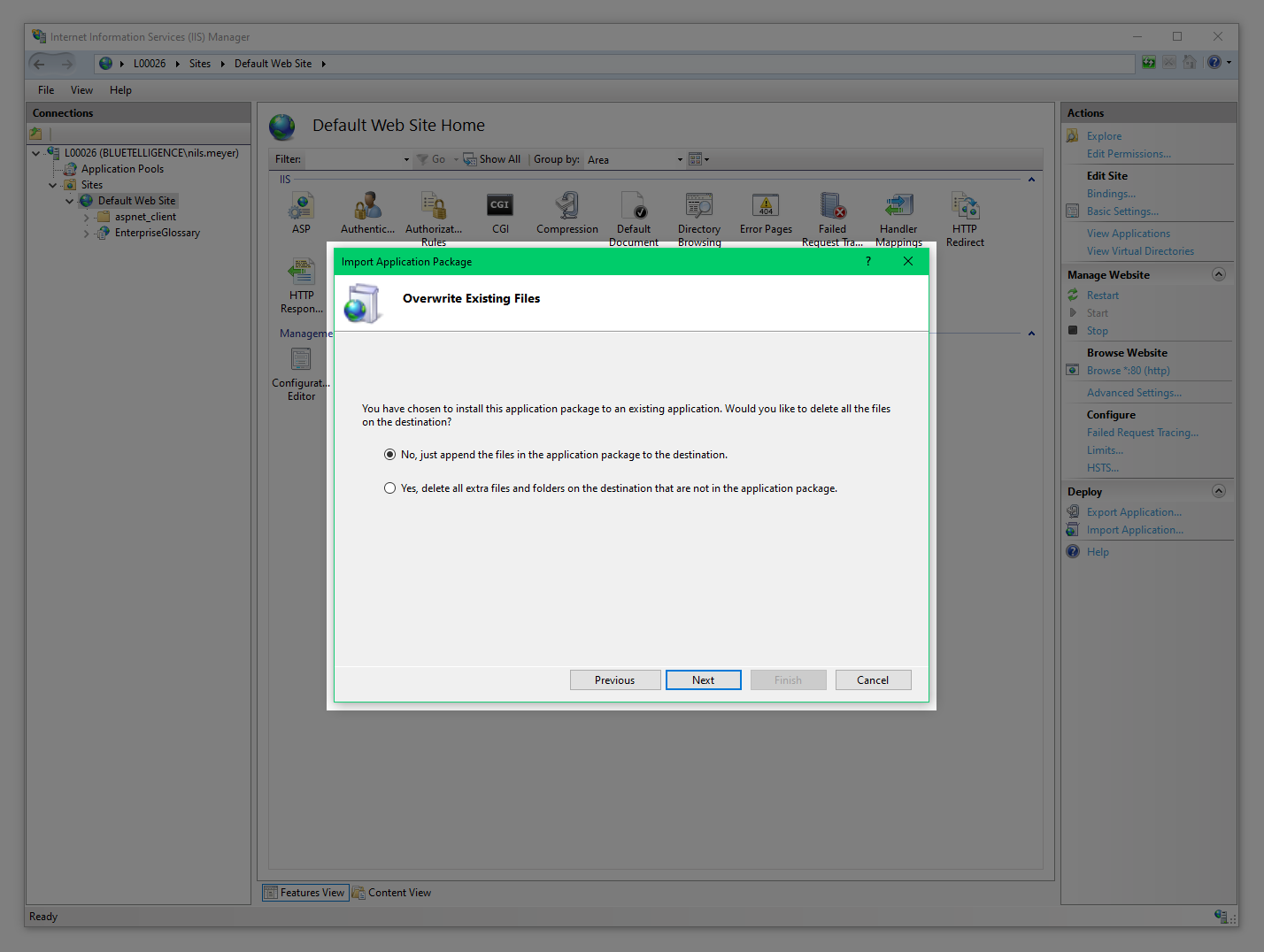
6. Update finished
When all files have been copied successfully, you will see a Summary in a new window. To complete the update, click Finish.
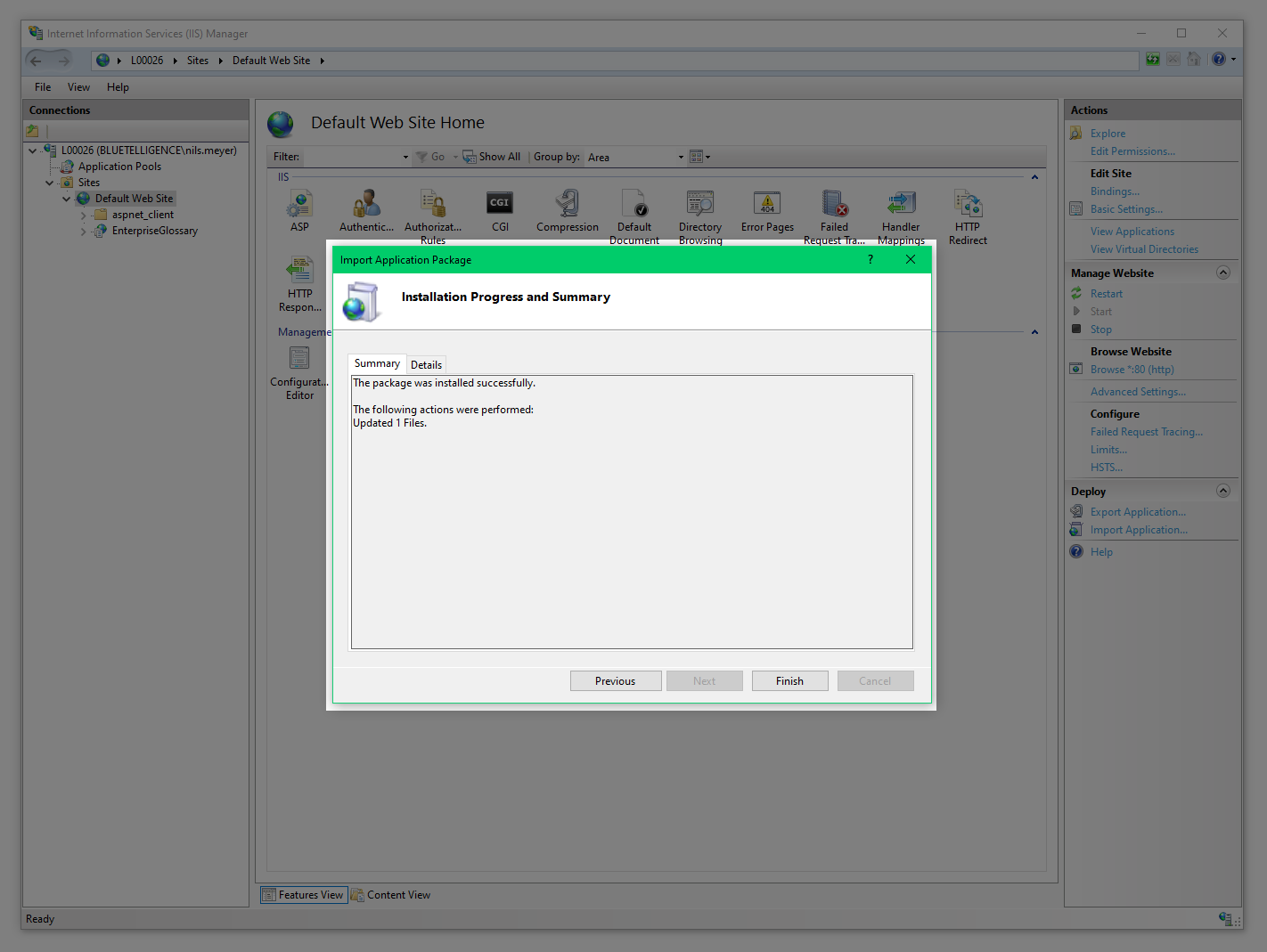
6.1 Optional: Customize index file
If you have adjusted the application path in the previous step (4), the index.html must be adjusted after completing the wizard.
The index.html is located under ClientApp\dist.
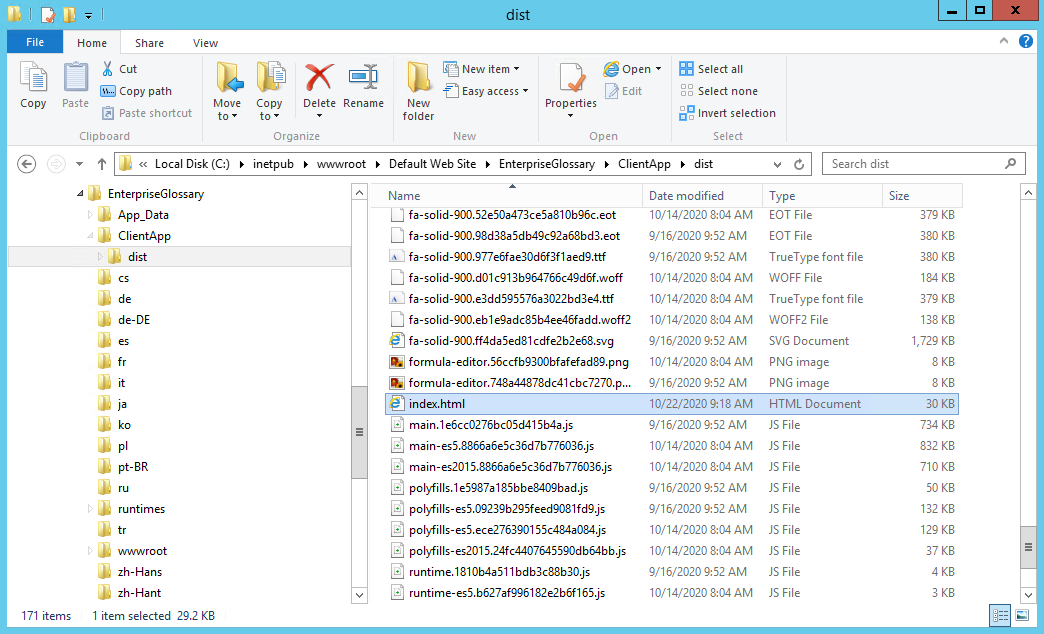
In the initial situation, the Index.html looks like this:
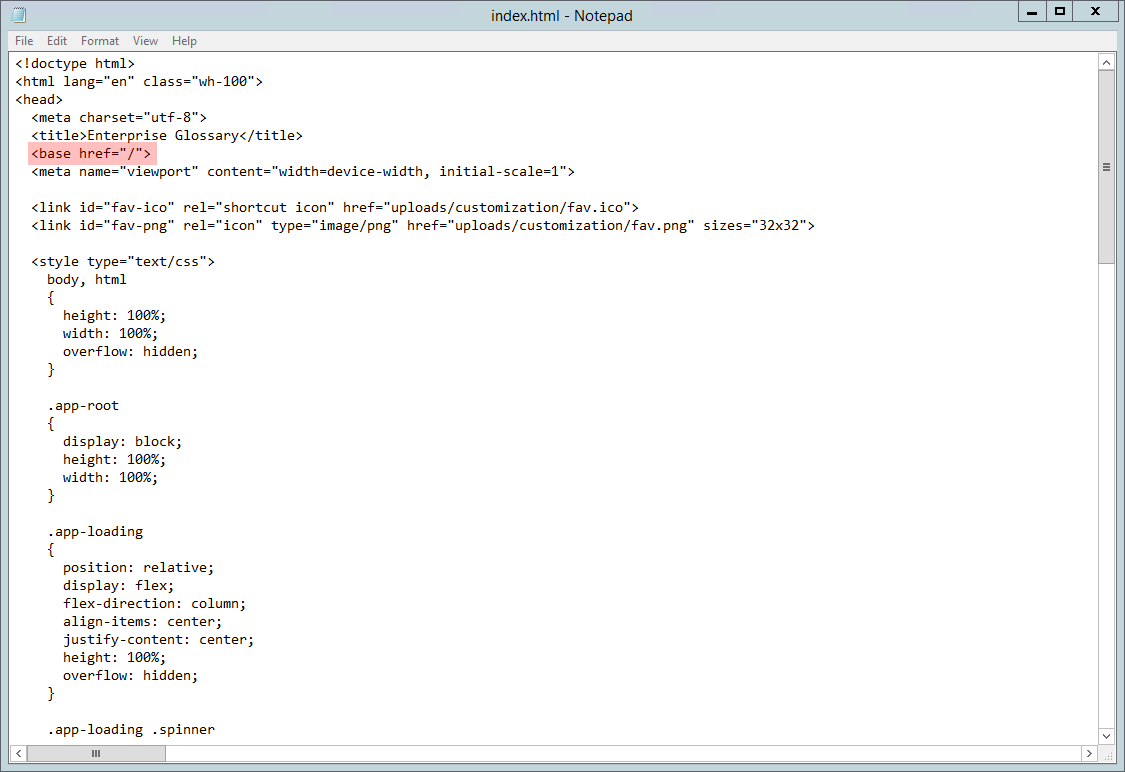
The <base href = "/"> must be changed to <base href = "/application path/">, for example, <base href = "/EnterpriseGlossary/"> if "EnterpriseGlossary" was selected as the application path.
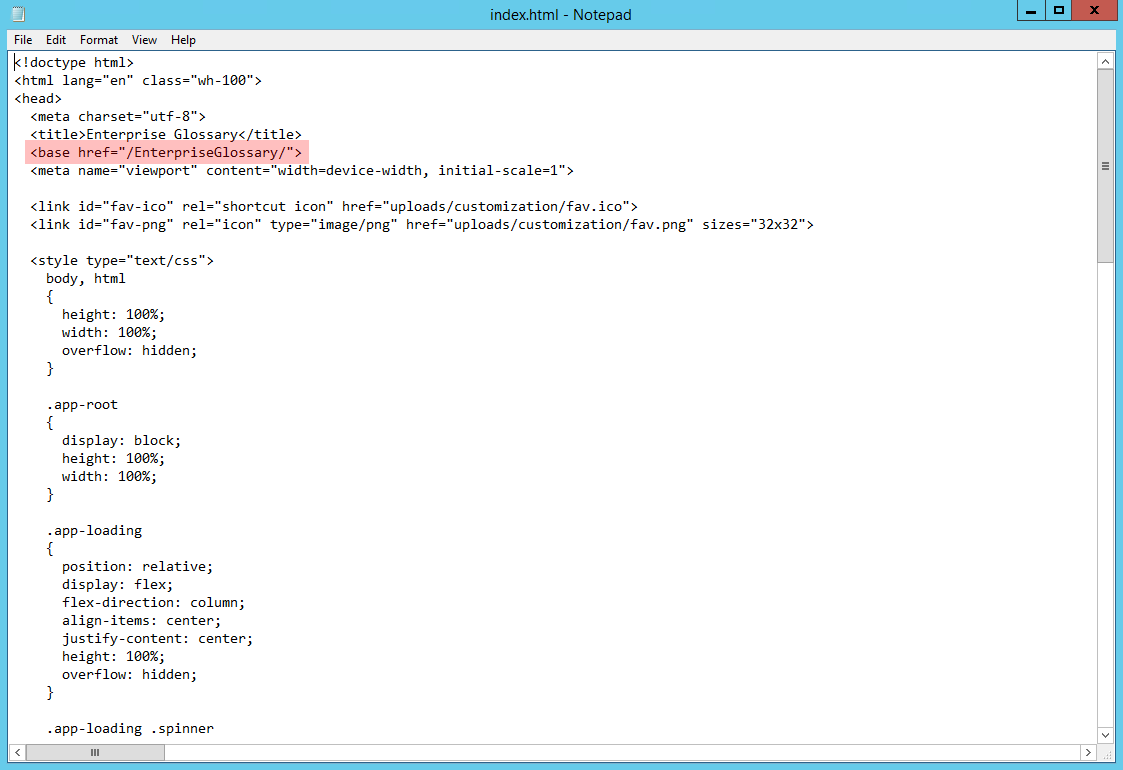
6. Restart AppPool
Finally you can restart the AppPool and use the updated version of Enterprise Glossary.