SAP Connection Libraries
SAP-NetWeaver-RFC-Library 7.50
The RFC API (Remote Function Call) allows you to establish an RFC connection to an SAP system from an external system that can communicate with the SAP system as a client or server.
On Windows, version 12.0 of the Microsoft C runtime DLLs is required. If these are not yet installed on your Windows system, you can download them directly from Microsoft (see https://www.microsoft.com/en-US/download/details.aspx?id=40784 ).
The installation files for the SAP NetWeaver RFC SDK are available on the SAP Service Marketplace: https://accounts.sap.com/ (you need a valid SAP account to access them).
Unpack the SAP NetWeaver RFC SDK archive to a directory of your choice.

Add System Environment Variable
In order for the SAP NetWeaver SDK to be found, the path to the lib directory must be added to the system environment variable "Path". You enter the system environment variable under Control Panel > System.
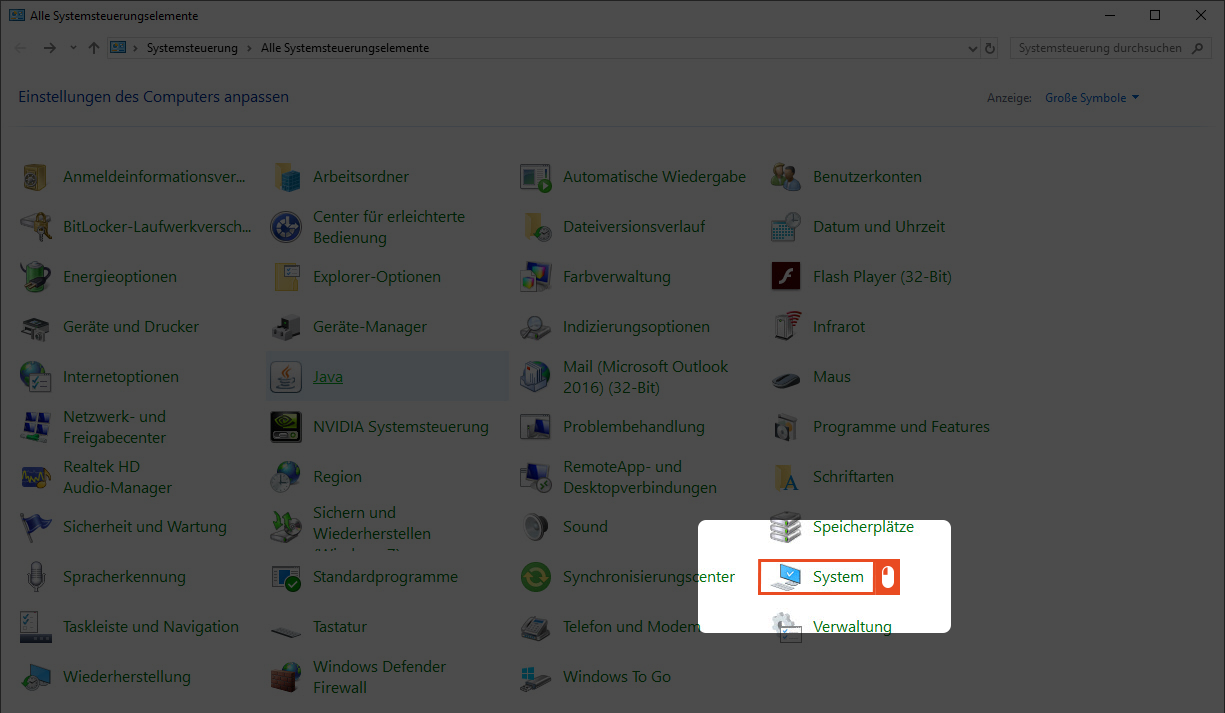
Now click on Advanced System Settings.
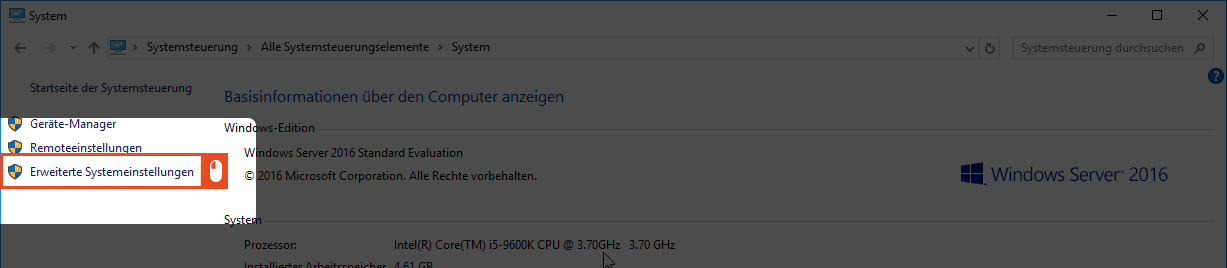
A new window will open. Click on Environment Variable.
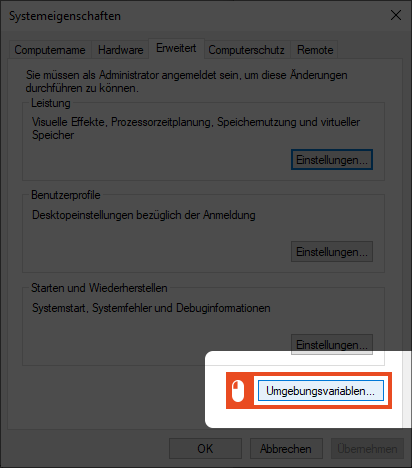
In the new window, click the New button.
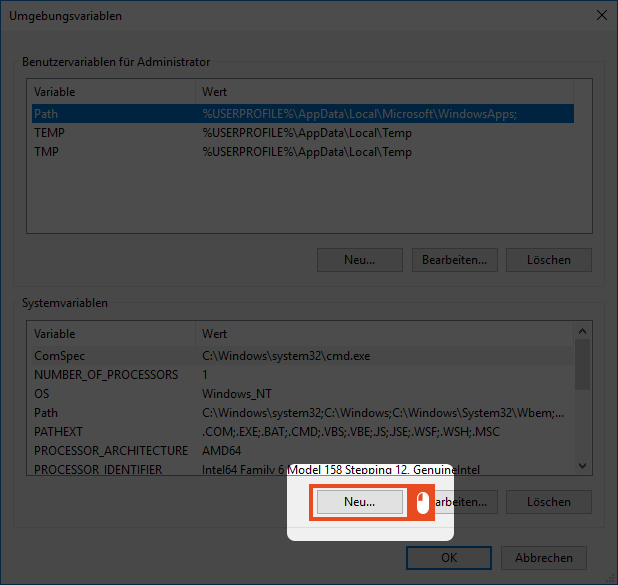
Now add the lib subdirectory of the SDK to the system environment variable and click OK.
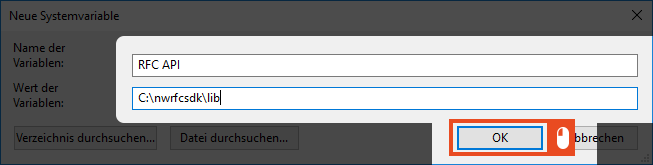
You will find the entry you just created in the overview.
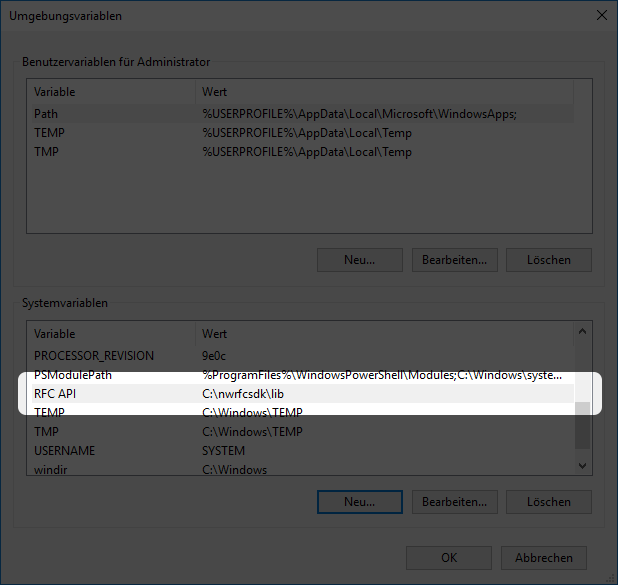
Optional: Add System Environment Variable via CMD
You can also add the system environment variable via the Windows command prompt. To do this, start the Windows command prompt as administrator and specify the exact path to the SDK.
Example:
CODE
|
When using spaces, you must enclose the path to the directory in quotation marks.
Example:
CODE
|
(Alternative) Microsoft Connector für SAP BW
This library is no longer supported by SAP as of 01.03.2019. You can read more information about this here. If you want to use Microsoft Connector for SAP BW, you do not need to install the SAP front-end software (SAP GUI) on the web server. However, you must copy the SAP .NET Connector file librfc32.dll in the Windows folder to the system subfolder. (Usually, the location of this folder is C:\Windows\system32.). Microsoft Connector for SAP BW provides full support for the 64-bit version of Microsoft Windows. On a 64-bit computer, the following additional requirements apply to Microsoft Connector for SAP BW:
If you want to run packages in 64-bit mode on a 64-bit Windows operating system, copy the 64-bit version of the SAP GUI file "librfc32.dll" to the system32 subfolder of the Windows folder. (Usually, the location of this file is C:\Windows\system32).
If you want to run packages in 32-bit mode on a 64-bit Windows operating system, copy the SAP GUI file "librfc32.dll" to the SysWow64 subfolder of the Windows folder. (Usually, the location of this folder is C:\Windows\SysWow64).
You can download the files here:
librfc32.dll - 32bit → Ordner SysWOW64 (SAP GUI < 7.5) | https://downloads.bluetelligence.de/librfc32/librfc32dll_32bit.zip |
librfc32.dll - 64bit → Ordner System32 (SAP GUI < 7.5) | https://downloads.bluetelligence.de/librfc32/librfc32dll_64bit.zip |