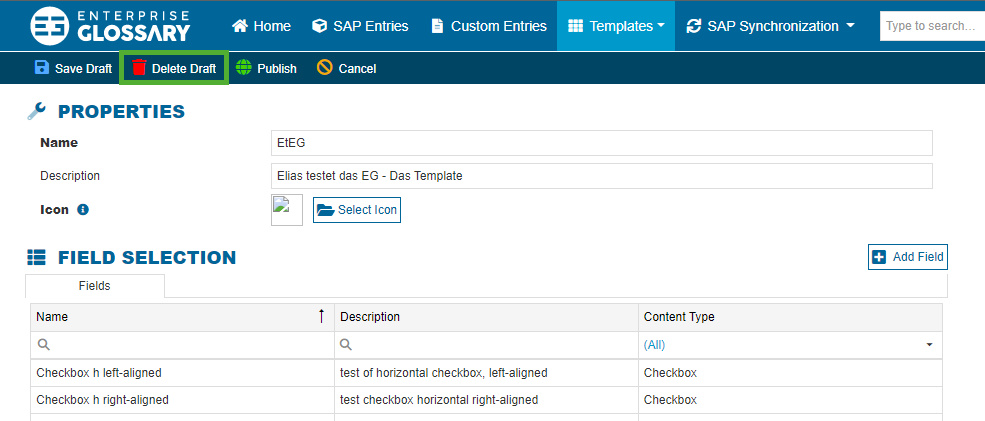Custom Templates
Custom Templates are the base for the creation of Custom Entities. They can be freely designed out of your own Custom Fields.

Create and Edit Custom Templates
Custom Templates can be newly created by clicking Create and edited by clicking Edit or respectively Edit Draft in the table column of the respective template.
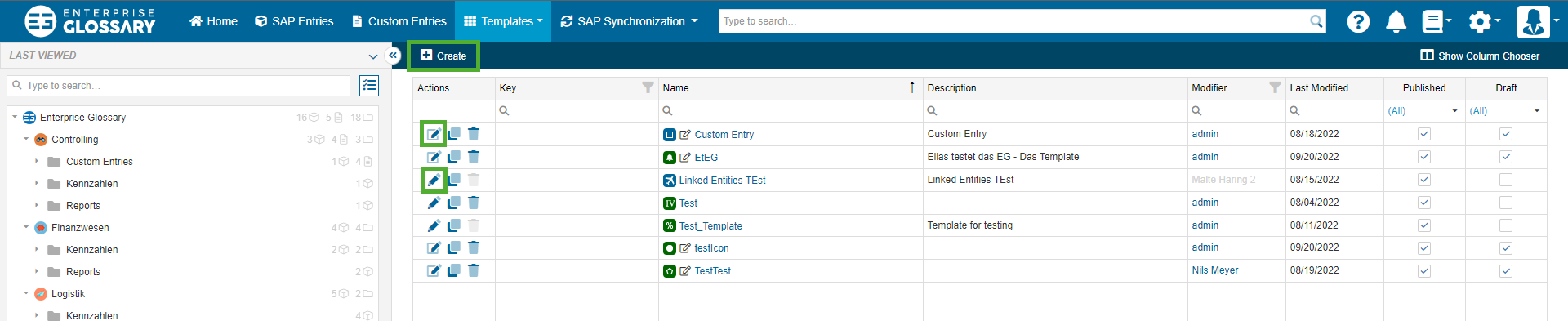
Tabs
Tabs are like different pages in a template. You can structure your templates thematically by adding new Tabs. When adding a new tab, it can be named to signal what kind of information can be found in it.
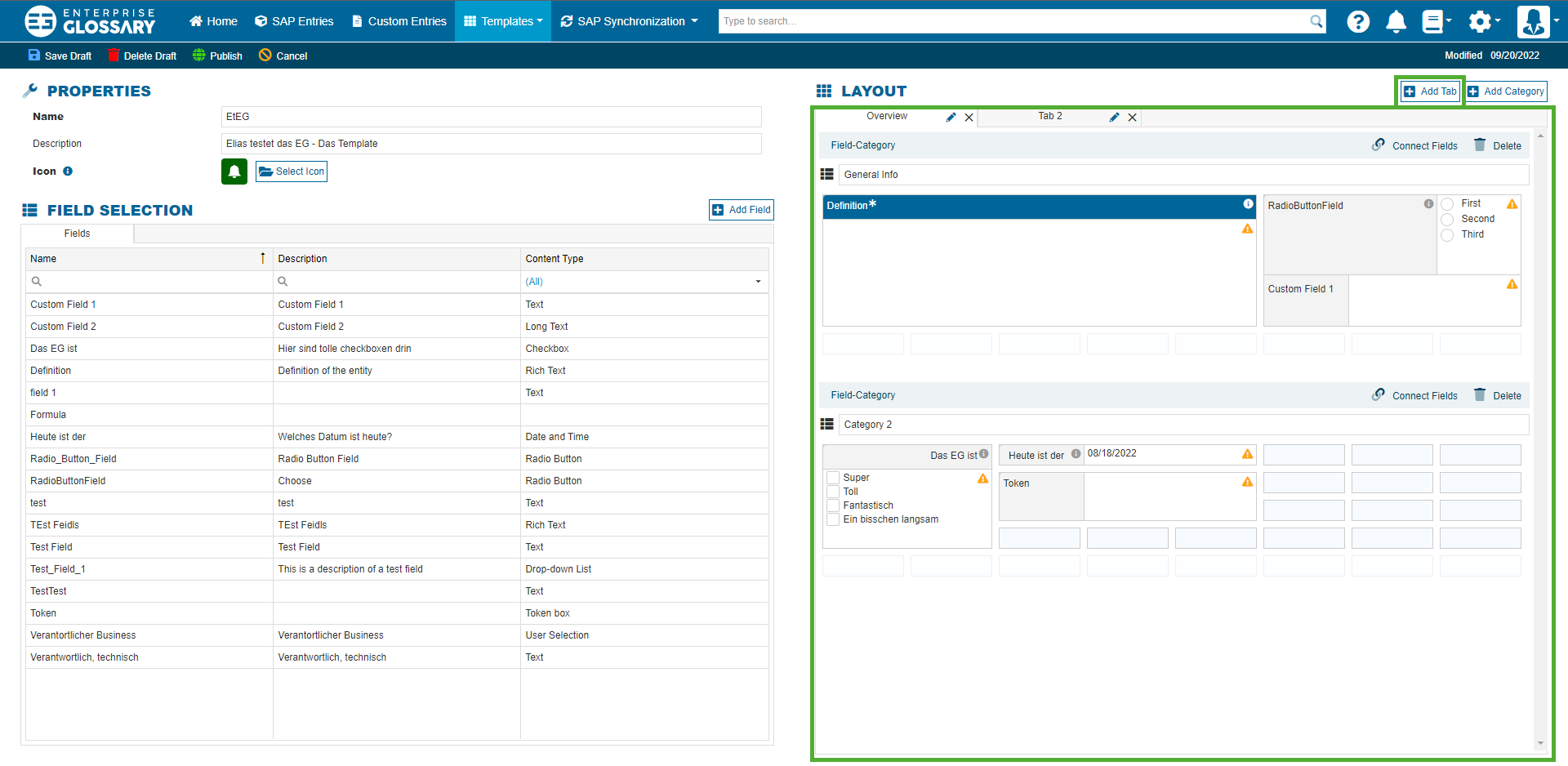
Categories
In a tab, you can further structure your template with categories. The categories are groups of fields.
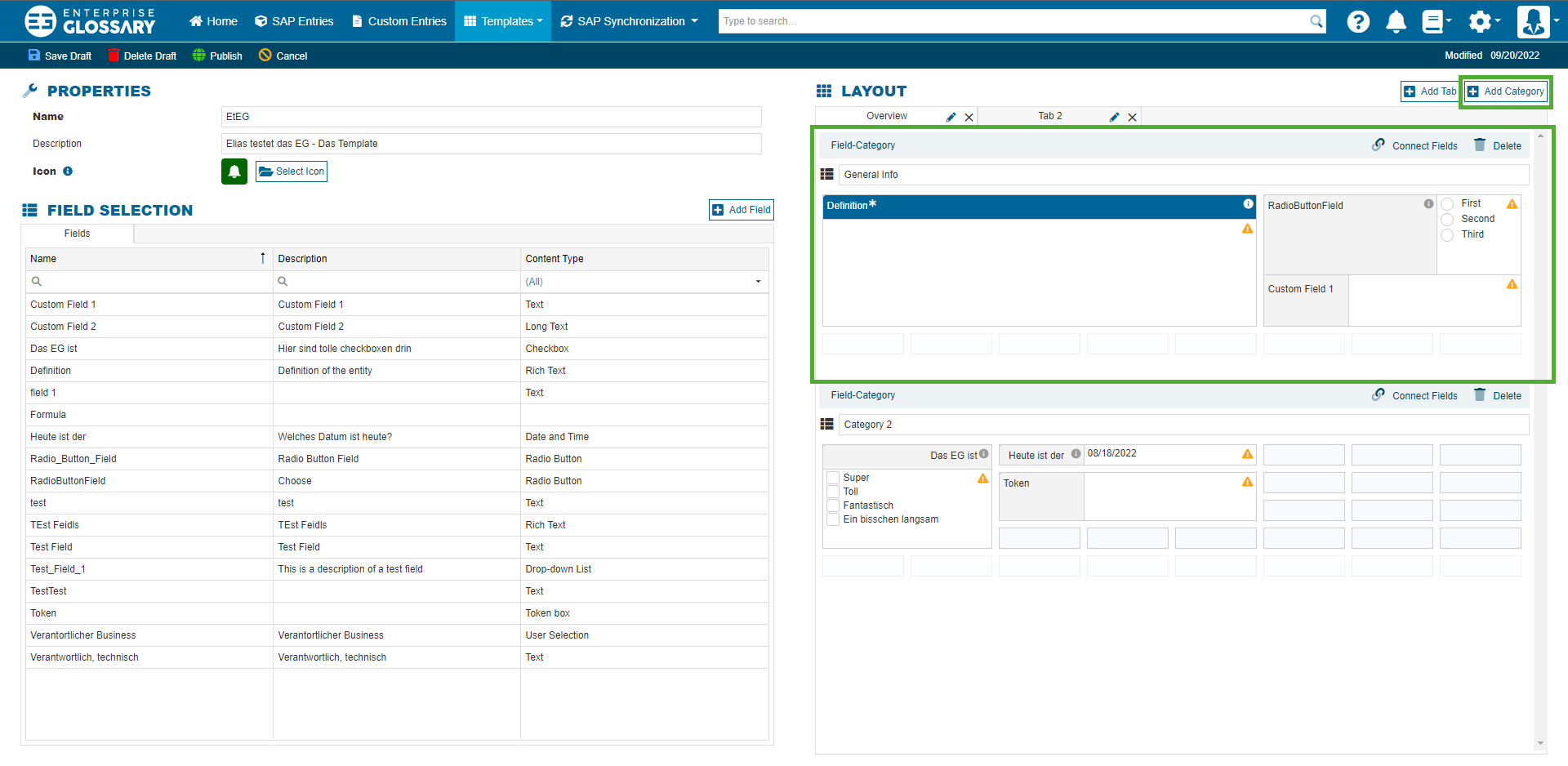
Fields
You can add fields by dragging them out of the kist on the left and dropping them into the layout. You can also move and remove them by dragging and dropping. The size of the fields can be set by dragging the edges to the desired height or width.
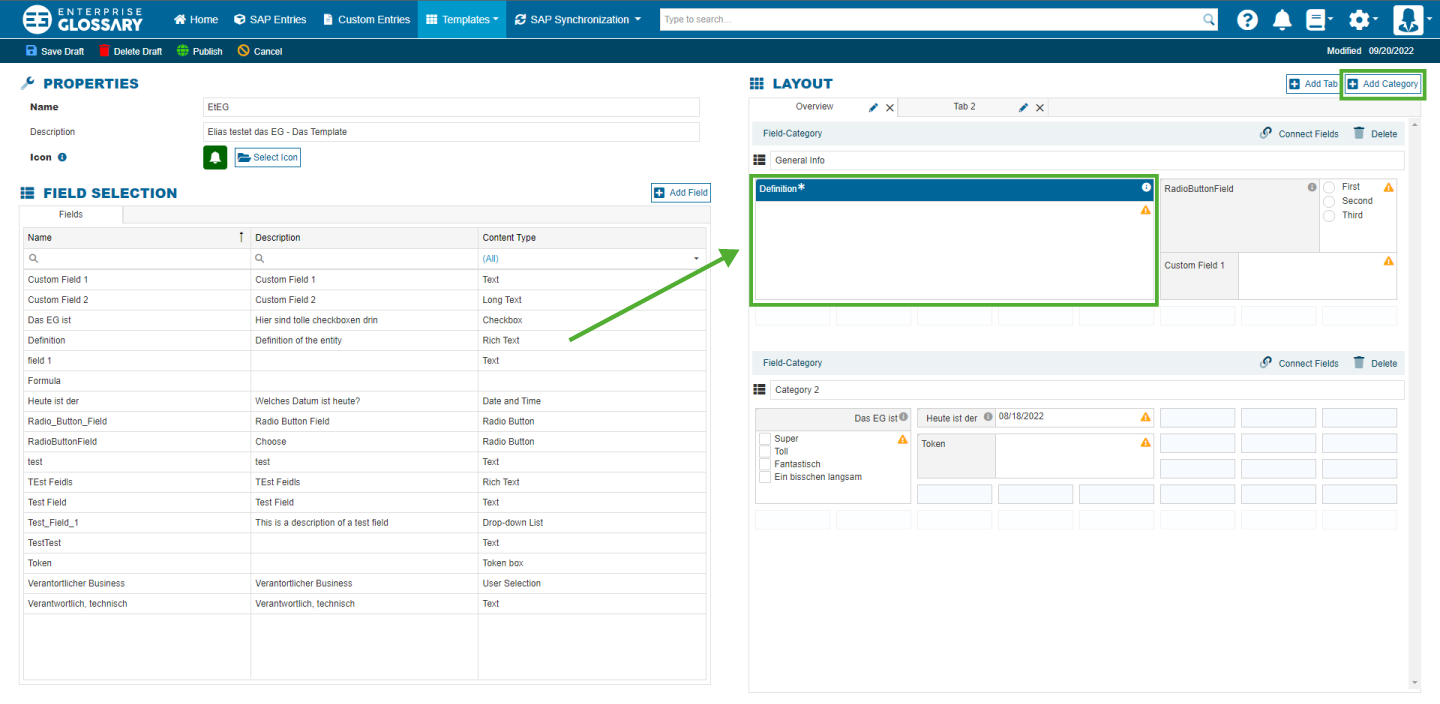
Drafts
When a new Custom Template is created or an existing one is edited and saved, without publishing it, it is saved as a Draft. Saving a draft has no effect on the existing Entries based on the template or new ones created based on it. Only the published version will determine which fields are used in the entries. To publish a draft, click Publish in the Template Editor.
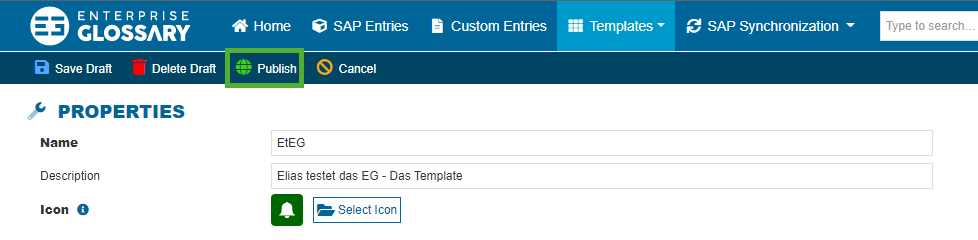
Copy Templates
A template can be copied by clicking the Copy button in the column of the respective template. The new template then only has to be named and otherwise is an exact copy of the source template.
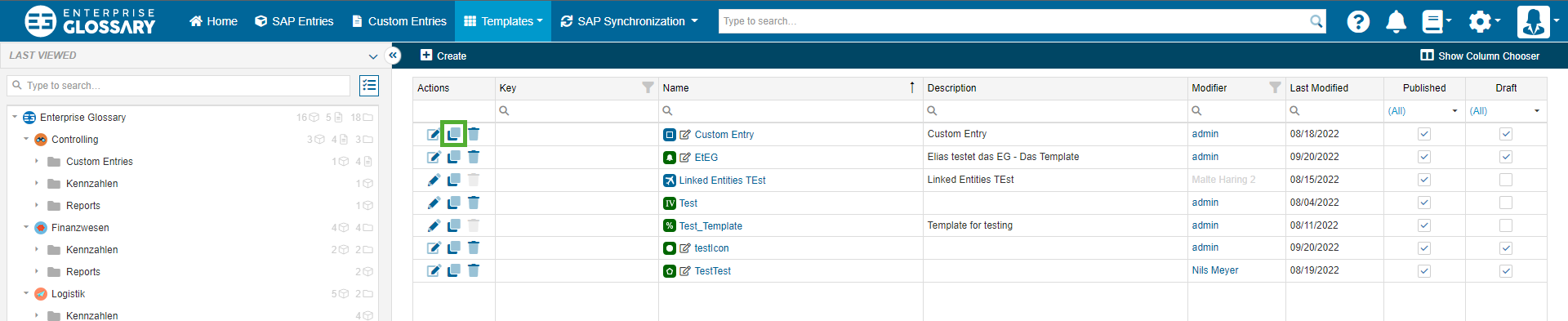
Delete Templates or Drafts
A template or draft can be deleted by clicking the Delete button in the column of the respective template. If a draft of the template exists, the draft is deleted, not the published template. A template cannot be deleted if it is used by an entry.

A draft can also be deleted in the template editor.